About
About

Summary
The About screen displays application and environmental information for the version of the eVolve Electrical and Revit Software currently installed.
- eVolve tab ⮞ Resources panel ⮞ About button


Window Overview
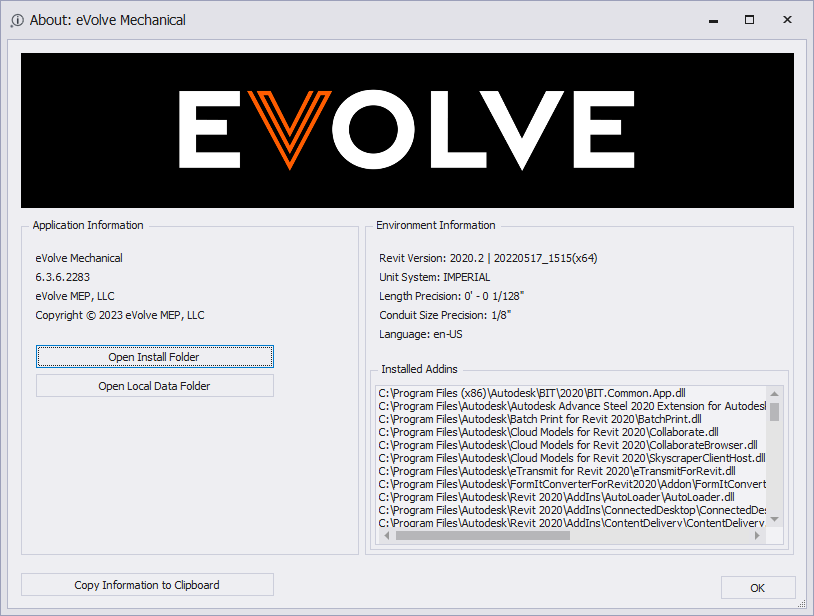
The About screen displays application and environmental information for the version of the eVolve Electrical and Revit Software currently installed.
- Copy Information to Clipboard - Copies all the information on the About screen, plus load eVolve and Revit software assemblies typically used in troubleshooting issues, to your clipboard.
NOTE: From the ribbon, press SHIFT+click the About button to copy the information without having to open the About screen.
Application Information
The Application Information panel displays the installed version of eVolve Electrical and provides shortcuts to the installation and current user's data/configuration files folder.
- Open Install Folder - opens %ProgramFiles%\eVolve\eVolve Electrical for Revit 20xx
- The path contains installation files and folders along with the default template and family files.
NOTE: You may copy and use template and family files from the installation folder to your local computer or company network. Any modifications made to the files contained within the installation folders will be lost when eVolve is updated.
- Open Local Data Folder - opens %AppData%\eVolve\eVolve Electrical
- The path contains various user configuration files relating to global settings, notifications, grid states, etc.
Environmental Information
The Environmental Information panel displays various Revit system settings as they relate to the eVolve software like
- Revit version - displays the current Revit version
- System Units - denotes the DisplayUnitSystem as determined by Revit
- Length Precision - set from Revit's Manage tab/Project Units/Common/Length/Rounding
- Conduit Size Precision - set from Revit's Manage tab/Project Units/Electrical/Conduit Size/Rounding
- Installed Addins - lists the Addins currently installed for Revit
- Language - notes the detected Language which eVolve is running. Note that this can be different from the Revit or OS language. Additionally, when the Shift+Click functionality on the button or the Copy to Clipboard on the dialog is invoked, detailed language information will be included in the text, which notes the Revit language and all the internal language values which eVolve uses.

