Disconnect Elements
Disconnect Elements

Summary
When moving parts in Revit, connected elements are also moved, while this is sometimes helpful, it may also be a nuisance. The Disconnect Elements feature can separate one or many elements so adjustments can easily be made when needed. The Disconnect Elements feature works with both Families and ITM elements.
- eVolve tab ⮞ Quick Tools panel ⮞ Disconnect Elements button


Usage
Disconnecting Elements
Clicking the Disconnect Elements button allows multiple elements to be disconnected.
- From the eVolve ribbon, in the Quick Tools panel, click Disconnect Elements.
- From the drawing area, click the desired element(s).
- From the Options Bar, click Finish.
Disconnecting Elements (SHIFT + click)
Pressing the SHIFT key while clicking the Disconnect Elements button allows users to select an element's connectors individually for disconnect.
- From the eVolve ribbon, in the Quick Tools panel, click Disconnect Elements.
- From the drawing area, click the necessary connectors on the desired element and press ESC when finished.
NOTE: the SHIFT function will not disconnect individual round taps from duct or piping hosts.
TIP: The Disconnect Elements' predefined selection filter can be modified via the Selection Configuration. Please see the link in the Relevant Articles below.

Window Overview
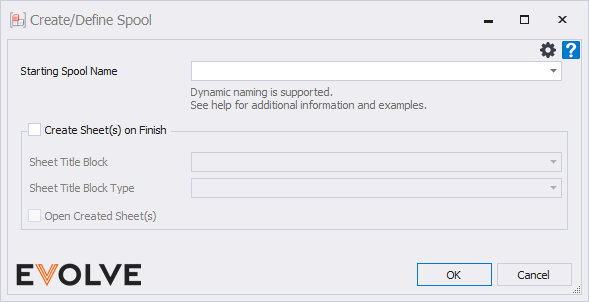
- Starting Spool Name input box/menu - The value specified will be applied to all spools created in the session. While the name may be alphanumeric, it must end with a numeric value.
- Create Sheet(s) on Finish checkbox panel - If enabled, eVolve will create the sheets for the defined spool(s) on finish using the title block defined in step 3. If disabled, the spool sheets may be created within the Prefab Manager.
- Sheet Title Block menu - If Create Sheet(s) on Finish is enabled, the selected Title Block will be applied to all defined spools.
- Sheet Title Block Type menu - If applicable, this field is used to define the type of the selected title block family.
- Open Create Sheet(s) checkbox - if enabled, all created sheets will open after completing the session.

