Duct Gauge Manager
Duct Gauge Manager

Summary
The Duct Gauge Manager is used to assign a gauge to ducts based on material type and thickness.
- eVolve tab ⮞ Utilities panel ⮞ Duct Gauge Manager button


Prerequisites
- ITMs from the Fabrication Database must be imported into the current model.

Usage
- From the eVolve ribbon, in the Utilities panel, click Duct Gauge Manager button.
- Enter a value in the Gauge field for the corresponding Thickness. The gauge for the corresponding thickness can be found in your Fabrication database under Fittings -> Materials.
- Under Write To - enter the desired parameter to write the gauge to.
- Define the Execute On option.
- When finished entering the information, click OK

Window Overview
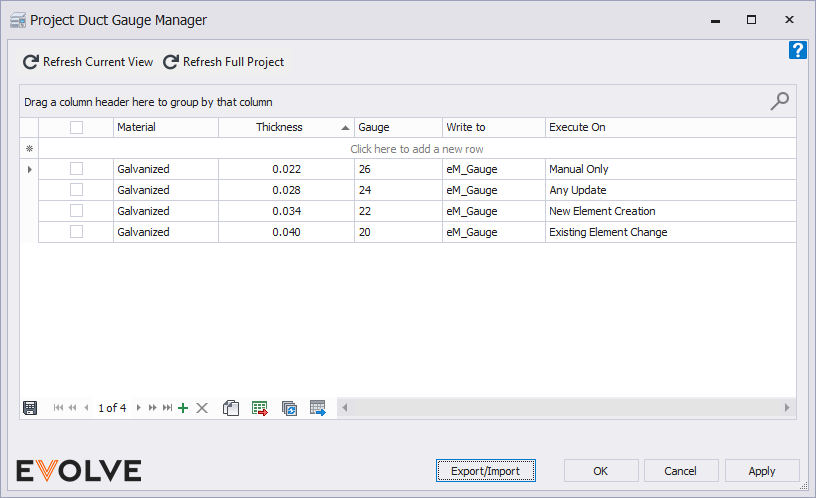
Tool Palette buttons
- Refresh Current View button - performs a refresh of all items in the current view.
- Refresh Full Project button - performs a refresh of all items in the entire project.
Grid Columns
- Material - displays the material from the Fabrication Database. These values are pulled from the ITMs in the current model as Autodesk does not currently provide a direct link to the Fabrication Database through its API.
- Thickness - displays the material's decimal thickness which is rounded to the nearest thousandth of an inch. These values are pulled from the ITMs in the current model as Autodesk does not currently provide a direct link to the Fabrication Database through its API.
- Gauge - used to manually enter the corresponding material gauge.
- Write To - enter the desired parameter to write the gauge to.
- Execute On - defines when/how the gauge is written to the selected parameter.
- Manual Only - the gauge is only applied to the parameter when either the Refresh Current View or Refresh Full Project button is manually clicked.
- Any Update - the gauge is applied to the parameter when any change to the model is made.
- New Element Creation - the gauge is only applied to the parameter when a new element is placed.
- Existing Element Change - the gauge is applied to the parameter when an existing element is modified.
Data Navigator buttons
- Add button - creates a new row in the Duct Gauge Manager grid.
- Delete button - removes selected row(s) from the Duct Gauge Manager grid.
- Duplicate button - copies an existing and creates a new row.
- Export to Excel button - used to export the grid as currently displayed to Excel.
- Bulk Update button - used to apply updates to the following fields - Gauge, Write To, and Execute On.
- Send to Data Tables button - sends the currently displayed contents to Data Tables.

Tips and Tricks
- The rounding precision of the Material thickness may be different from your Fabrication database.

