User Defined Shortcuts
eVolve Shortcuts
The eVolve shortcuts feature, found in the Resource panel in the eVolve ribbon, gives users an accessible location to store commonly used data without leaving Revit. Here, users can define links or file paths to pictures, charts, folders, websites, and many other sources. Common uses include batch files, internal support documents, and manufacturer websites. eVolve ships with a color phasing chart, a YouTube link, a product Datasheet, and an eVolve MEP event link. There is also a field for entering a file path for each shortcuts icon.
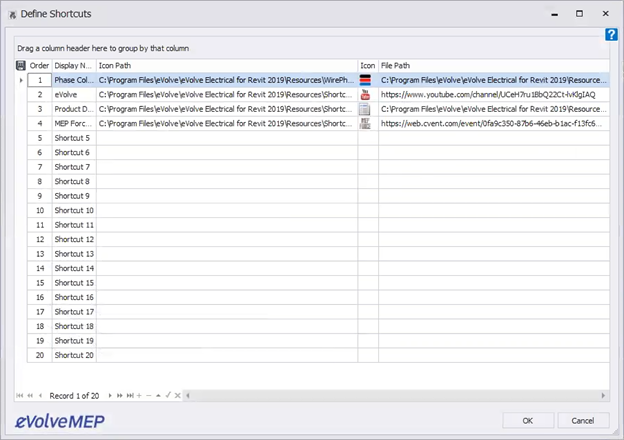
- Order: Define the order to sort the list
- Display name: The text that appears beside the icon
- Icon Path: Path to the icon image file, this image must be no larger than 96dpi, 32x32 pixel .png files. (If left blank, a standard eVolve logo will be used as a placeholder)
- Icon: Previews the icon to be used
- File Path: This is can be a path to any folder, file or URL
Removing an entry from the Shortcuts menu
To remove an entry to the Shortcuts menu, remove the text in the File Path field.
