Understanding eVolve Settings
eVolve gives users full control over commands through the use of customizable settings. These options are found in the Settings menu located in the Utilities panel. The eVolve Mechanical settings consist of project, user, and workstation settings. The project and user settings are stored within the model, while the workstation settings are stored on the local machine.
Project settings
Project settings reside within the model and are applied globally for all users in the project. Additions, modifications, and deletions to these affect all users contributing to the model. Below are some examples.
- Hanger Specifications
- Spool Settings
- Sleeve Settings
User Settings
User settings also are stored within the model however are specific for each user. Additions, modifications, and deletions to these only affect the particular user making the change.
- Rod Adjustments
- Renumber Settings
- Element Filters
Workstation Settings
These settings are stored on the local machine and are applicable for any project open on the local machine. Modifications to the fields and options listed below will not affect other users on the machine or users contributing to the model.
Setting Defaults
Setting up a new project can be a lot of repetitive work, and with multiple users contributing, this process can quickly become disorganized. To help alleviate conflicts, both project and user settings may be exported from one project and imported into another. While project settings are stored within the model, default configuration files may be placed on your company’s network for all contributors to utilize and aid in setup.
Exporting Settings
- From the desired, click Import/Export, then click Export to File.
- From the Save As window, navigate to desired location to save the file, specify a name in the File Name dialog box and click Save.
Specifying a network location
From Workstation Settings, if a network path is specified in the Network Default Configurations dialog box, eVolve Mechanical will not use the supplied default configurations. Furthermore, if a path is specified, the Save as Default, Restore Default, and Import From File options in the Export/Import menu for each project settings will be disabled.
- From the ribbon, click Workstation Settings in the Utilities panel.
- From the Workstation Settings window, in the Network Default Configurations panel, click Browse.
- From the Browse For Folder window, navigate to the network location where the project setting XML files reside and click OK.
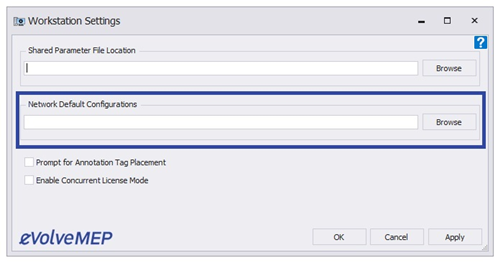
If a network path is specified in this path, eVolve will not use the supplied default configurations.
