Known Limitations
Below is a list of known bugs, defects and/or limitations within the latest EVOLVE version.
Known EVOLVE Limitations:
For more information on any issue listed below contact support HERE.
Severity Rating:
- Minor severity – The bug or defect may interrupt the app, causing it to behave in a less than optimal way, but it will not disrupt to full functionality of the feature. A workaround is available.
- Major severity – The bug or defect will impact a large portion of the features and functionality. A workaround is not available.
Severity: Minor
EVOLVE Version: 9.2
Revit Version: 2023,2024,2025,2026
Description:
- When a parameter is entered into Common Numbering > By Parameter(s), the value is not saved when the configuration is Applied and Renumber Configuration is opened again.
Work Around:
Utilize Custom Determination with PowerShell
Status: In Development
Solution: Planned for 9.2 Hotfix
Severity: Minor
EVOLVE Version: 9.2
Revit Version: 2023,2024,2025,2026
Description:
- When a selected location is saved to a sheet row, the location value isn't retained when sheet manager is relaunched.
Work Around:
No known workaround
Status: In Development
Solution: Planned for 9.2 Hotfix
Severity: Minor
EVOLVE Version: 9.0.2
Revit Version: 2023,2024,2025,2026
Description:
If an element filter has a Hotkey, an error will be thrown if the Element Filter is executed using the Hotkey.
Work Around:
NA
Status: Fixed
Solution: Update to 9.2
Severity: Major
EVOLVE Version: 9.0.2
Revit Version: 2023,2024,2025,2026
Description:
- Sleeves fail to place when Linked document is in BIM360/Autodesk Docs
- Moving a linked model after sleeves have been placed can cause sleeves to place incorrectly
Work Around:
No known workaround
Status: Fixed
Solution: Update to 9.2
Severity: Major
EVOLVE Version: 8.2.6
Revit Version: 2022,2023,2024,2025
Description:
Placing Annotation Tags generates Revit "Command Failure for External Command" error and the tag is not placed
Work Around:
Use Project or User Tags
Status: Fixed
Solution: Update to 9.0
Severity: Minor
EVOLVE Version: 8.2.2
Revit Version: 2022,2023,2024,2025
Description:
The default project tag settings have incorrect file paths causing the tags to not be loaded when using the default project tags.
Work Around:
Use Export/Import in Project Tags to import {EVOLVE Install Folder}/Resources/eM_ProjectTagSettings.xml
Status: Fixed
Solution: Update to 8.2.5
Severity: Major
EVOLVE Version: 8.0
Revit Version: 2022,2023,2024,2025
Description:
When executing "Create/Update Library" the error message below appears.
"Reading headers
The given key was not present in the dictionary."
Work Around:
N/A
Status: Fixed
Solution: Update to 8.0.1 Hotfix
Severity: Minor
EVOLVE Version: 8.0
Revit Version: 2025
Description:
There is also a known issue affecting EVOLVE Mechanical 8.0 in Revit 2025 where clicking on "Connect Elements" fails and generates a debug log.
Work Around:
N/A
Status: Fixed
Solution: Update to 8.0.1 Hotfix
Severity: Minor
EVOLVE Version: 8.0
Revit Version: All
Description:
When the Spooling option "Disable EVOLVE spooling restrictions" checkbox is checked spools cannot be selected when using the feature Modify Package.
Work Around:
Uncheck the checkbox for the spooling option "Disable EVOLVE spooling restrictions".
Status: Fixed
Solution: Update to 8.0.1 Hotfix
Severity: Minor
EVOLVE Version: 7.2.1, 7.0
Revit Version: All
Description:
On some linked models when placing sleeves, the sleeve families will not place properly when the host system element is not square to the host structure element. Typically this is happening when placing sleeves within floors.
Work Around:
When this occurs sleeves will have to be placed manually.
Status: Fixed
Solution: Update to 7.2.2 Hotfix
Severity: Minor
EVOLVE Version: 7.2.1
Revit Version: All
Description:
Within the view window family the NumberTagsIgnoreId's parameter is not respected.
Work Around:
If tags contain numbers then delete unnecessary tags manually. If tags do not contain numbers then the Select Null Tags element filter from the 7.2.1 default configuration eVbatch file can be used to quickly select null/empty tags then they can be deleted manually all at once.
Status: Fixed
Solution: Update to 7.2.2 Hotfix
Severity: Minor
EVOLVE Version: 7.0.1
Revit Version: All
Description:
When creating sheets (spools/packages), an error may occur with a message of "Object set not to reference" and will cause the sheet creation to fail.
Work Around:
The issue is caused by the spool (Revit Assembly) and/or elements within the spool are not visible within the project default 3D view. The workaround is to do one of the following:
1. Open default 3D view and turn on all elements and workset and confirm that the spool is visible.
2. Delete the existing 3D view and create a new 3D view. Also confirm that worksets are not hiding elements.
Status: Fixed
Solution: Update to 7.2.1
Severity: Minor
EVOLVE Version: 7.0.1
Revit Version: All
Description:
Defining a file path that contains a "user" path (for example: C:\Users\John Doe\OneDrive) will not be supported.
Work Around:
If this file path is required, 6.4 or prior must be installed.
Status: Fixed
Solution: Update to 7.2.1
Update Notice:
If a user path was previously defined, updating to 7.2 may invalidate the path. An error message will pop up if this occurs. To resolve this issue, navigate to the area that has the invalid path and "re-path" it to the proper folder.
User path error:
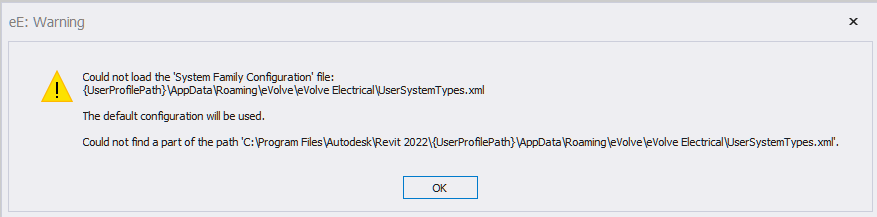
Known Revit Limitations
Revit Version: 2024
Description:
With Revit 2024.1 and below, Revit may crash/shut down while utilizing some EVOLVE tools. Revit has addressed this issue with the 2024.1.10 update.
Solution:
Update to most recent Revit 2024 hotfix version.
Revit Version: 2024
Description:
With Revit 2024.1 and below, Revit may throw an error related to "Extensible Storage Schema" or EVOLVE may generate a debug log when sync to central is performed.
https://www.autodesk.com/support/technical/article/caas/sfdcarticles/sfdcarticles/Schema-Conflicts-with-DatasmithRevitExportSettings-and-DataStorageUniqueId-in-Revit-2024-1.html
Solution:
For projects that have been opened in Revit 2024.1 or below see:
https://www.autodesk.com/support/technical/article/caas/sfdcarticles/sfdcarticles/Schema-Conflicts-with-DatasmithRevitExportSettings-and-DataStorageUniqueId-in-Revit-2024-1.html
For projects not yet started update to Revit 2024.2
https://help.autodesk.com/view/RVT/2024/ENU/?guid=RevitReleaseNotes_2024updates_2024_2_html
Revit Version: All
Description:
While creating spools with EVOLVE, user may encounter an error which states "The input point lies outside of Revit design limits". This error is due to an API limitation within Revit. See below links for reference.
Solution:
Typically this error is caused by a "random" element that is placed outside of the project design limits, the solution is to find and delete the element(s).
https://www.autodesk.com/support/technical/article/caas/sfdcarticles/sfdcarticles/Revit-20-mile-origin-limit-for-imported-and-model-geometry.html
https://help.autodesk.com/view/RVT/2024/ENU/?guid=GUID-3F79BF5A-F051-49F3-951E-D3E86F51BECC
Revit Version: All
Description:
Slow Revit performance in conjunction with Colorizer. When Colorizer is used to color a large number of elements in a large number of views Revit performance is affected, especially when deleting elements. This is due to a limitation of Revit and how graphics overrides are processed.
Solution:
Create a Colorizer rule with the "Clear" option enabled with an element and view filter that removes all unnecessary colorizing. In large projects do not use Colorizer as a replacement for Revit view filters but as a tool to complement view filters when the desired functionality cannot be accomplished with view filters.
Known Technical Issues
Supported alongside installation of eVolve Electrical v7.2 See Multi-Product Install Notes below.
Compatibility issue with other add-ins
Our product uses DevExpress 22.2.6 for it's UI components. Any other Revit add-in (regardless of vendor) installed on the client also using DevExpress but on a different version may cause crashes and/or unpredictable behavior with our product and/or the other add-in. When this is the case, the user must either uninstall the other add-in or contact the vendor to issue a new release with updated DevExpress references.
External communication
Access to the following must be allowed and unfiltered on all client machines:
api.evolvemep.comapp.pendo.iocognito-idp.us-east-1.amazonaws.com
Revit Project Units
Unit precision
Content and/or default configurations shipped with the product use measurements of a set precision level. Revit projects must use (at a minimum) this precision level otherwise content and/or configurations may produce errors, incorrect results, or behave unpredictably.
Length units must be set to a precision of at least:
1/32"in imperial0.0001 min metric
Rounding
Configuration data will be saved against the precision level at the time of save, regardless of the precision level of the previous value.
For example, assume a configuration value is currently set to 2 1/32" and the current precision level is 1/16". When the user opens the configuration form, the value will show as 2 1/16". Upon the user clicking OK or Apply, the value will be saved as 2 1/16" even if the user did not explicitly update this particular value. The value will remain 2 1/16" even after the precision level is changed to 1/32", however at this point the user can update and save the configuration value as 2 1/32".
Duplicate Custom Properties
When multiple custom properties with the same name are present, only the first one will be editable in the eVolve Properties grid. Additionally, the respective eM_ property with the same name will have the data type of this first entry.
In the event there is a duplicate name with a different data type this can cause issues if it is not fixed across all models (where the first property by the name is the same data type for all). These situations will need to be addressed manually.
Licensing
When a license is disabled, the following automatic processes will not run which can cause the elements they update to become "stale" and/or lead to data issues:
- Data protection prompts and integrity enforcement on elements with a Pre-Fab Package (
eV_PackageId) assigned - Spool Modeling
- Modification: updates association of parts merged into/added to/removed from a spool
- Prompt to add parts cut into or added on to the end of an existing spool
- Prompt to update sheets when a spool is modified
- Prompt to renumber when a spool is modified
- Deletion: disassociates parts, deletes generated spool sheets
- Change monitoring: assists in monitoring spools on the document
- If this is re-enabled in a session where spools have been modified then this must be rebuilt by either closing/reopening the model or by opening Spool Manager.
Failure to do so can cause incorrect behavior with the execution and/or detection of spooling events.
- If this is re-enabled in a session where spools have been modified then this must be rebuilt by either closing/reopening the model or by opening Spool Manager.
- Reset on Copy: when a spool is created via a copy from existing, associations of the "source" spool (packages, status, etc.) are removed from the new spool
- Assignment to Locations based on part assignments
- Modification: updates association of parts merged into/added to/removed from a spool
- Properties
- Fabrication Part properties sync with Revit parameters
- Carry over values
- Working with Family Hangers may fail or produce incorrect results
- Automatic control of product specific View Template parameters
- Parameter Sync
- Workset Manager
- Macro Automation
- Colorizer
- Part Encoder
- Automatic Point Status updating
- Automatic Renumber
Localization
On startup, our product will set the Revit process' localization/culture according to the language settings configured. If the auto detect setting (which is the default) is used the culture will be set to the language which Revit was launched in.
Examples:
- Auto detect is set and Revit is launched in English. The culture will be set to "en-US".
- Auto detect is set and Revit is launched in French. The culture will be set to "fr-FR".
- French is set as the language and Revit is launched in English. The culture will be set "en-US".
When the environment is in a hybrid setup where all of the following localizations are not consistent: Windows, Revit, and eVolve - the following inconsistencies can occur:
- Some dialog messages may display in a different language
- Numeric formatting may be inconsistent
- For example, if Revit Project Units define numbers using the
#,###.##format and the culture is set to use French, some numeric values may appear as# ###,## - Certain input fields may require for data to be entered in the format of either the Project Units or the culture
- For example, if Revit Project Units define numbers using the
Number Formatting
The following are supported number formats for decimal values. If the settings below are not used, some features may not work as expected.
123,456,789.00when running in the English language123.456.789,00when running in the French language
Revit Limitations
In Revit versions prior to 2023, eVolve Properties, Mechanical Properties, and Compare Data may not update when selecting similar elements. To refresh the data displayed in this situation, click on a empty space within the view to clear the grid and then select the target element.
Misc
- Mechanical Properties, Parameter Sync, Workset Manager, Colorizer, Macro Automation, Part Encoder, and Automatic Renumber may not work correctly until a project is saved with a unique RVT file name.
- If a Revit Workset referenced in a Workset Manager rule is deleted then Workset Manager configuration must be addressed immediately, otherwise elements may continue to be assigned to the deleted Workset.
- A licensed version of Microsoft Excel must be installed on the local machine for some import/export functionality to work.
- Background processes required for successful operation of the product are flagged as optional within Revit. If Revit fails to load them for any reason, the user will not be notified.
- PowerShell 5.1 is used for execution of scripts.
- Some file operations may not work as expected when using either a network path, mapped folder location, or a directory which utilizes Windows symbolic or junction links. When this is encountered, it is recommended to use a local user path (such as the user's desktop) to perform the operation.
This section applies when both eVolve Electrical and eVolve Mechanical are installed on the same computer and both are active within Revit.
General Guideline
In general, it is recommended that only a single product be installed and/or active on the current machine as this will ensure the best experience in terms of performance and consistency. Our internal testing processes attempt to eliminate possibly of catastrophic events such as data corruption, infinite loops, unreasonable inconsistencies, etc. when multiple products are installed but do not place heavy emphasis on performance.
Background Processes
Each product registers its own set of background processes which can be redundant and, in some cases, may impact performance. When both products are installed, it is generally required that a Revit model is saved after updating the configuration of one of the listed background processes in order to ensure consistency.
Background processes effected include:
- Parameter Sync
- Workset Manager
- Macro Automation
- Colorizer
- Part Hash Generator
- eVolve Properties
- Family Hangers processing
- Point Status updater
- Spool and Package data integrity checks
- Automatic Renumbering
- View Template parameters initialization
Dockable Panels (Dock Panes)
Each product includes its own distinct registration of common features utilizing a dock pane. While the functionality of these features is identical, each can have different configuration options and embedded settings which may lead to a slightly different experience depending on the product the respective dock pane is registered to.
Features:
- Family Browser
- Find Elements
- Selection Filter
Default Configurations
Default feature configurations (what is applied when a feature is first used within a model) is applied in the following order (first match wins):
- Configuration exists within the model (i.e. the project template the model was created with contains configuration information)
- Default configuration is defined within Network Default Configuration of Workstation Settings
- Default configuration exists in the local machine's user profile folder for the product the feature was opened under
- Factory defaults are used
Example
Consider a common feature such as Renumbering.
If resolution falls to the local machine's user profile and the current user opened the feature for the first time from eVolve Mechanical - the default configuration under the local user's eVolve Mechanical user profile will be applied even if a different default configuration is saved under the local user's eVolve Electrical user profile folder.
Conversely, if the user (on the Renumbering configuration dialog) clicks the Save as Default option when the feature was launched from the eVolve Electrical menu - the currently set configuration will only be applied to the local user's eVolve Electrical user profile folder even though they also have eVolve Mechanical installed.
To prevent this and have consistent settings, regardless, one of the following should be done:
- Configure company standards via Network Default Configuration in Workstation Settings for all installations within the company
- When performing a Save as Default, immediately open the same configuration within all other installed products on the machine and perform a Save as Default within them as well. This will ensure the same default configuration is applied on all products
Workstation Settings
Because our products are based off a common core, many of the local machine user profile configuration options are common between them. This section lists configuration settings which are both common and stored on the local machine. If a machine specific setting is not explicitly mentioned here, it is product specific and not applicable to these lists.
The following are shared across all products (changes apply to all installed products):
- Licensing
- Language
- Network Default Configuration location
- Messaging Configuration
- PowerShell execution options
- Properties Panel options
- Selection Prompt options
- Space as Shift indicator option
- Default Grid options
- Logging options
- Disable background process on worksharing sync
- Theme Selection
- Stats opt out option
The following are not shared across products (changes only apply to the product the feature was opened from):
- Add/Remove Union
- Assign Level
- Compare Data
- Family Browser
- Custom library location
- Custom column headers
- Favorite/Recent selections
- HotKey bindings
- Form/Dialog size and positioning
- Grid States
- Hide Ribbon Panels
- Reconnect Tolerance
- Rotation Angle
- Run Alignment
- Spooling
- Sheet opening options
- Selection Filter
- Network location
- Ranking/Last Used data
- HotKey bindings
- System Family Reference Project
- Suppressed Messages
- View Sheet Names (last used)
- Location
- Package
- Spool
Reset Workstation Settings will only apply to the product settings under which the command was run. To completely reset workstation settings, this should be done on all installed products in immediate succession.
After installation notes
The first time a product is run after a new installation, configurations should be reviewed as shared options may be inherited from an existing installation of a separate product.
For example, if eVolve Mechanical has been installed on the machine for some time and then eVolve Electrical is installed, some shared configuration options may appear within the eVolve Electrical Workstation Settings which were previously set within eVolve Mechanical. These should be reviewed and adjusted as needed - keeping in mind what is shared and what is not.

