Spool Title-block Setup v6.0 & Below
Spool Title-block Setup
eVolve will automate the placement of Views, Schedules,Tags, and Dimensions while adhering to your company standard template.
Spool Window
eVolve looks for an annotation family named "Spool Window" to produce desired results. The placement of this family provides eVolve with view placement and view data necessary to automate results. Below is a sample placement of these families in a title-block and the results.
Each view window must be uniquely named!
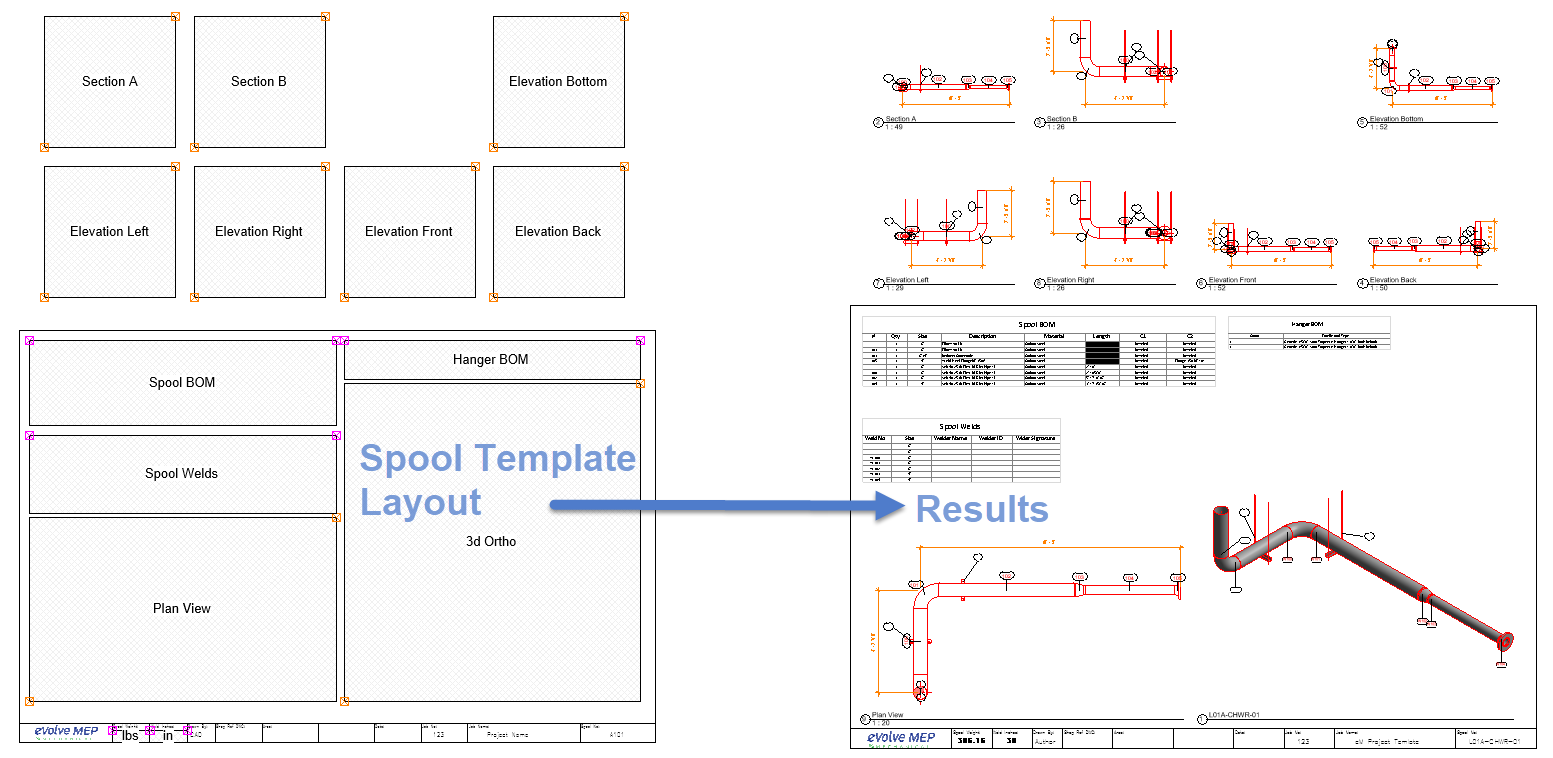
Options for the Spool Window Family
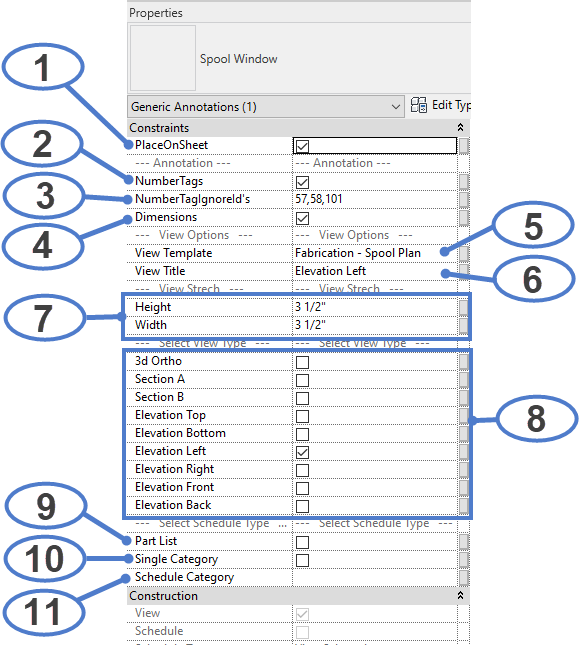
- PlaceOnSheet - Yes/No - Going with the 80% rule when setting up the template that best fits your company, sometimes an additional view is needed. Views can be generated but not placed using this option. If the detailer decides an additional view is needed, the view can be drag/drop onto the sheet.
- When unchecked, the views are still created and may be found under Assemblies in the Project Browse
- NumberTags - Yest/No - Do you want Number Tags placed in this View?
- NumberTagIgnoreId's - For additional controls over what elements get NumberTags, input the Service Type index (This is not CID) you want to be ignored. For example, 57,58,101, will NOT place an Item Number tag on Welds, Joints, or Couplings.
- Dimensions - Yes/No - Do you want dimensions placed in this View?
- View Template - View templates can be applied to the views that are being created. The input value must match identically to the View Template within the project.
- If this is a schedule, the input value much match identically the name of the schedule view template within the project that you want to use.
- View Title - Custom Name of the View/Schedule being created
- Height/Width - Modifiable dimensions of the Spool Window family
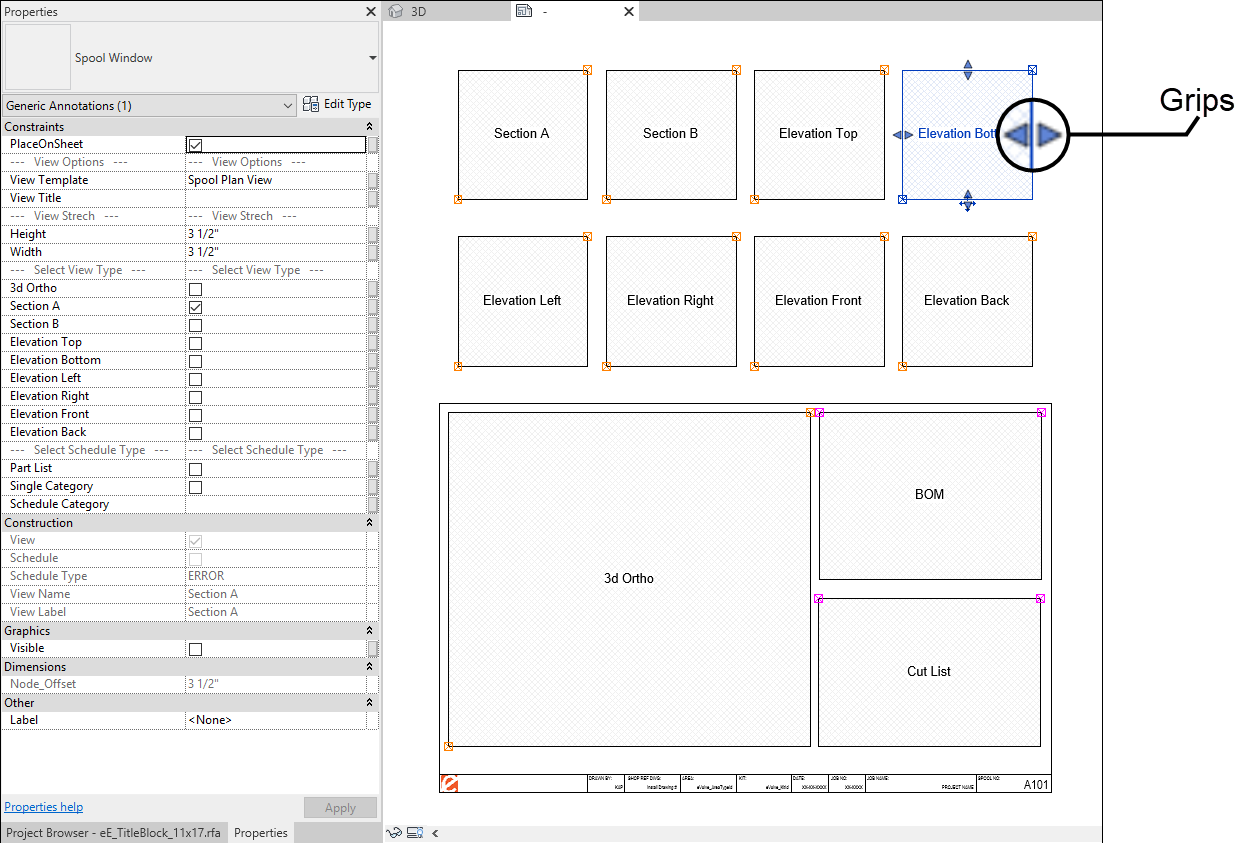 The viewport may also be resized by dragging the grips located on each of the four sides of the viewport. Resizing of the viewport also changes the scale size.
The viewport may also be resized by dragging the grips located on each of the four sides of the viewport. Resizing of the viewport also changes the scale size.
- View Type - Enable the supported view needed for that instance of the Spool Window. In order to function properly, only one type may be selected per viewport.
- Parts List - Yes/No - creates a multi-category schedule of parts within the Spool. (Not Recommended if using Fabrication Parts)
- Single Category - Yes/No - Define if the Spool Window will be creating a Single Category Schedule
- Schedule Category - If Schedule is enabled, define what category of elements the Schedule is meant to report.
Editing and modifying the Spool Window family is not recommended and may cause undesired results.
