Alignment Tool
Alignment Tools
The alignment tool allows parallel runs of various elevations to quickly and easily be adjusted. Runs may be aligned to another run, edge, or reference plane. Additionally, runs of differing sizes(height/radius) can effortlessly be aligned to the top or bottom of another run, edge, or reference plane.
NOTE: The Alignment Tool's predefined selection filter can be modified via the Selection Configuration. Please see the link in the Relevant Articles below.
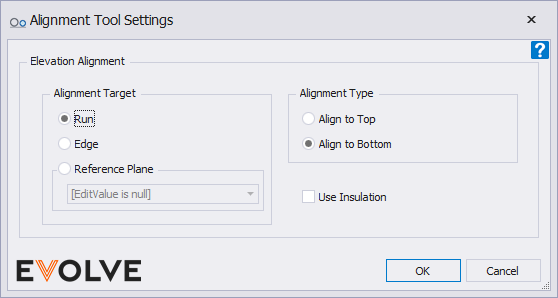
Aligning to a run
NOTE: All selected run must be parallel with one another.
- From the eM ribbon, in the Utilities panel, click Alignment Tool.
- From the Alignment Tool Settings window, select the desired Alignment Target and Alignment Type, and click OK.
- From the drawing area,
- Select the stationary run.
- Select all of the runs to be aligned with the stationary run.
- From the Options Bar, click Finish. The selected runs are aligned to the stationary run.
- From the Alignment Tool Settings window, continue aligning additional runs or click Cancel to close the window.
TIP: the Use Insulation option aligns elements based on their external insulation.
Aligning to an edge
NOTE: All selected run must be parallel with one another.
- From the eM ribbon, in the Utilities panel, click Alignment Tool.
- From the Alignment Tool Settings window, select the desired Alignment Target and Alignment Type, and click OK.
- From the drawing area, select all runs to align and click Finish in the Options Bar.
- From the drawing area, select the desired edge to align the selected runs to. The selected runs are aligned to the selected edge.
- From the Alignment Tool Settings window, continue aligning additional runs or click Cancel to close the window.
TIP: the Use Insulation option aligns elements based on their external insulation.
Aligning to a reference plane
NOTE: All selected run must be parallel with one another.
- From the eM ribbon, in the Utilities panel, click Alignment Tool.
- From the Alignment Tool Settings window, select the desired Alignment Target and Alignment Type, and click OK.
- From the drawing area, select all runs to align and click Finish in the Options Bar. The selected runs are aligned to the selected reference plane.
- From the Alignment Tool Settings window, continue aligning additional runs or click Cancel to close the window.
TIP: the Use Insulation option aligns elements based on their external insulation.

