Spacing Tool
The Spacing tool allows the distance between parallel runs to quickly and easily be adjusted. The spacing may be based off the runs outer edge or its center points.
NOTE: The Spacing Tool's predefined selection filter can be modified via the Selection Configuration. Please see the link in the Relevant Articles below.
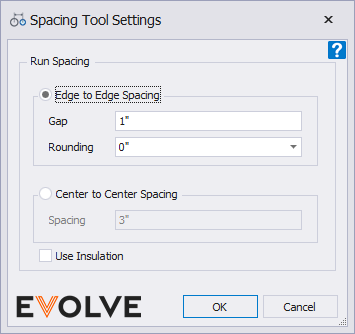
Edge to Edge Spacing
NOTE: All runs must be parallel with one another. Spacing may be applied to runs with different elevations, however, the spacing tool will not change the elevation of the runs. Additionally, spacing is not be applied to stacked runs(runs with the same z-axis coordinates as the stationary run).
- From the eM ribbon, in the Utilities panel, click Spacing Tool .
- From the Spacing Tool Settings window, in the Run Spacing panel, ensure the Edge to Edge Spacing radio button is selected, then enter the desired value in the Gap dialog box, and click OK.
- From the drawing area,
- Select the stationary run.
- Select all of the runs to which the spacing will be applied.
- From the Options Bar, click Finish. The spacing is applied to the selected runs.
- From the Alignment Tool Settings window, continue applying the spacing to additional runs or click Cancel to close the window.
TIP: the Use Insulation option aligns elements based on their external insulation.
Rounding
When applying edge to edge spacing, an optional rounding value may be applied to the center to center dimensions effectively turning the Gap value into a minimum distance. The center to center dimensions may be rounded to the nearest 1/8", 1/4", 1/2", or 1". Rounding is not applied if the value in the Rounding menu is set to 0". The edge to edge spacing is applied, the center to center distance is evaluated, then if specified, the rounding is applied.
Center to Center Spacing
WARNING: Depending on the diameter/size of the duct/pipe, this tool may cause collisions(elements to overlap). After the center to center spacing is applied, a visual inspection of all selected elements is recommended.
NOTE: All runs must be parallel with one another. Spacing may be applied to runs with different elevations. However, the spacing tool will not change the elevation of the runs. Additionally, spacing is not be applied to stacked runs(runs with the same z-axis coordinates as the stationary run).
- From the eM ribbon, in the Utilities panel, click Spacing Tool .
- From the Spacing Tool Settings window, in the Run Spacing panel, ensure the Center to Center Spacing radio button is selected, then enter the desired value in the Spacing dialog box, and click OK.
- From the drawing area,
- Select the stationary run.
- Select all of the runs to which the spacing will be applied.
- From the Options Bar, click Finish. The spacing is applied to the selected runs.
- From the Alignment Tool Settings window, continue applying the spacing to additional runs or click Cancel to close the window.
TIP: the Use Insulation option aligns elements based on their external insulation.

