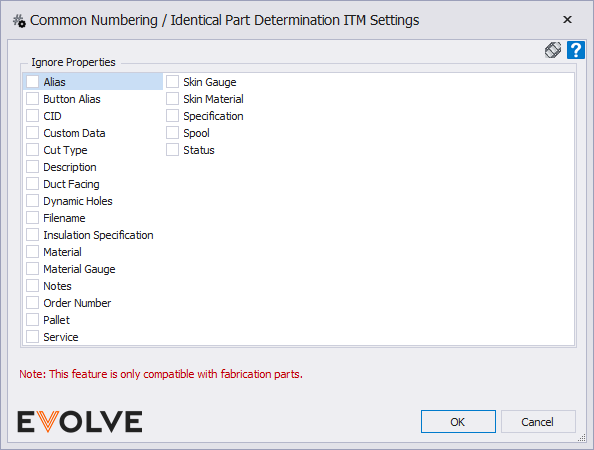Renumber Configuration
Renumber Configuration

Summary
Renumber Configuration are customizable rule sets for the Renumber feature. Within this dialog, you can define which elements are numbered, how the elements are numbered, and if the elements are tagged automatically.
- eVolve Mechanical tab ⮞ Resources panel ⮞ Settings button ⮞ Renumber Configuration selection ⮞ OK button

Window Overview
Tool Palette Options
Number Component Separator - defines the character used to separate the Prefix - Starting Value - Suffix.
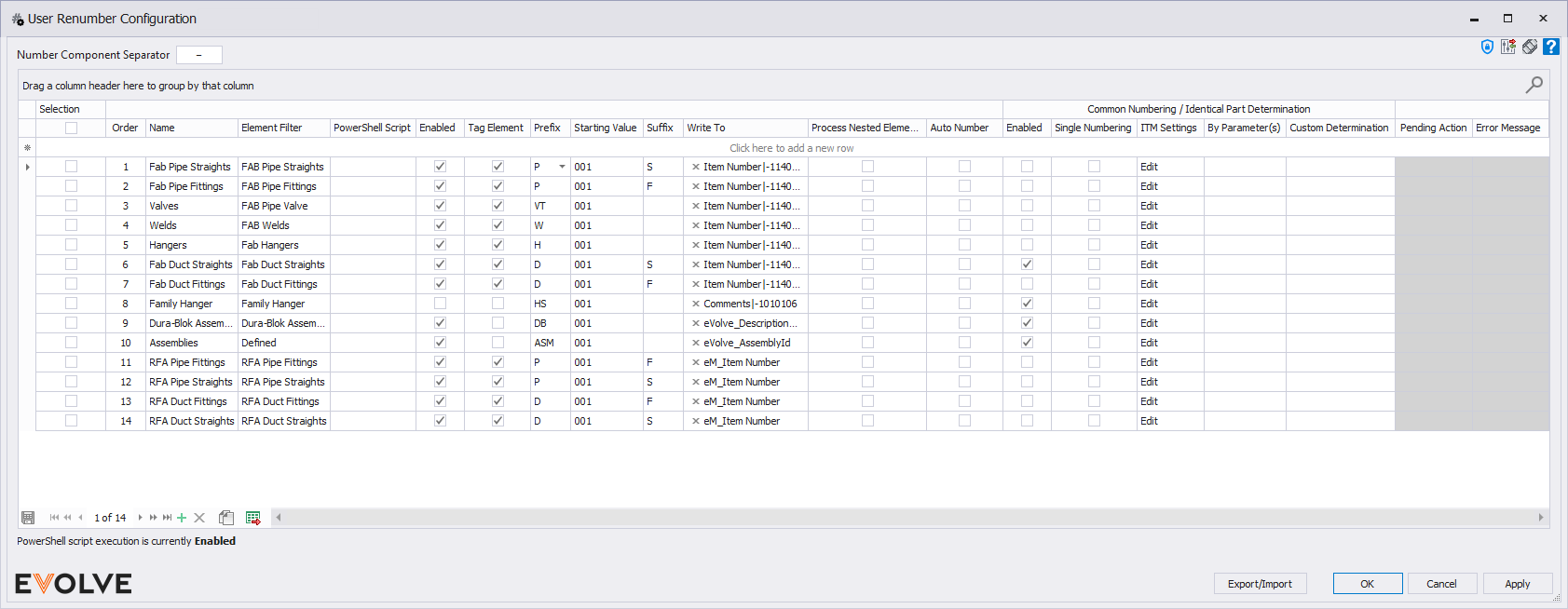
Grid Columns for Renumber Settings
- Selection checkbox - used to select the row/rule.
- Enabled checkbox - when checked, the rule is turned on.
- Auto Number checkbox - when checked, elements that adhere to the rule's element filter are numbered as they are modeled.
- Single Numbering checkbox - when checked, elements that adhere to the rule's element filter and have an existing value in any of the rule's Write To parameter(s) are ignored when numbering.
- Order - defines the rule priority when two rules are conflicting or searching for the same elements.
- Description - used to provide additional information about the renumber rule.
- Element Filter - used to define the categories and optional conditions that elements and their parameters are filtered against.
- PowerShell Script - script which takes in the generated number and applies custom logic to add to the resulting number output.
- Prefix - defines the value that appears before the Starting Value. Parameter tokens such as <Comments> are accepted.
- Starting Value - this value can be either and integer or capital letter but cannot be an capital letter-integer combination. This is the starting value, which will increment by 1 for each proceeding element tagged by the rule.
- Suffix - defines the value that appears after the Starting Value. Parameter tokens such as <Comments> are accepted.
- Write To - when defined, the number is written to the specified parameter(s).
- Tag Element checkbox - automatically inserts a number tag on the selected elements after applying the number rule. This does not affect the tags that are placed on the spool drawings, only the view you are renumbering the elements in.
- Process Nested Elements checkbox - when checked, nested elements are numbered.
Common Numbering/Identical Part Number Determination band
- By Parameter(s) - uses parameter(s) to determine if parts are identical. The parameter "Length", if the part contains it, is automatically included.
- Custom Determination - an option for advanced users to write PowerShell scripts to determine if parts are identical.
- Enabled checkbox - when checked, the Common Numbering is turned on for the rule.
- ITM Settings - This option is only available for Fabrication (ITM) elements. This is a list of properties that can be ignored to determine if parts are identical.