Grid Sum/Count Functions
Adding a summary
After checking the Enable Sum/Count Function option in the Grid State window, a footer appears in the grid. If the columns are grouped, a footer is also displayed for the grouping.
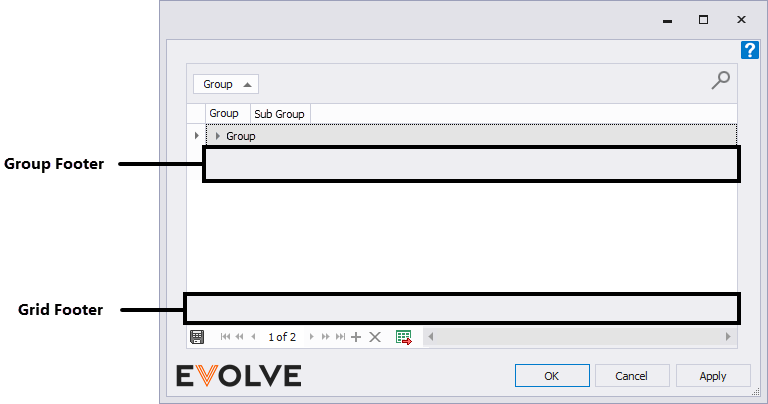
From the desired footer, right-click in the region directly below the column header you wish to summarize. From the menu, click the necessary summary function.
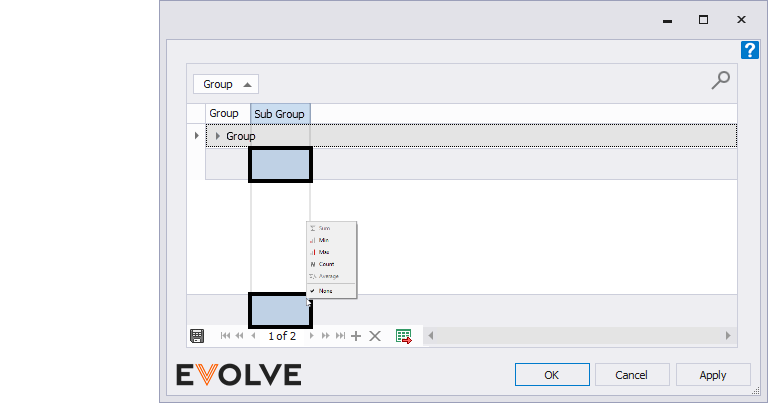
NOTES: Adding a summary function to the grid footer will total all groups. Adding a summary to the group footer will total each group. Summaries may be added to both footers. Only the grid footer can contain multiple types of summaries.
Summary Functions
- Sum - adds and totals numerical values; this function is not available for string values
- Min - compares all rows and displays the lowest value
- Max - compares all rows and displays the highest value
- Count - displays the row count
- Average - adds and totals numerical values; this function is not available for string values
- None - removes the selected summary function
Additional Summary Functions (grid footer only)
While the group footer can only display a single summary function, the report footer may display multiple functions simultaneously by right-clicking the cell and selecting Add New Summary. When adding multiple summaries, you may add two of each type, then assign a different mode to each.
Mode
- All Rows - default selection - when enabled, all rows are summarized
- Selected - when enabled, only the selected rows are summarized
- Mix - when enabled, if one or no rows are selected, the displayed summary function value is for all rows; if two or more rows are selected, the displayed summary function value is for the selected rows only
Clear Summary Items - removes all summary functions for the column


