Sheet Manager Settings
Sheet Manager Settings

Summary
This feature allows control and creation of location status’ in addition to filtering, coloring, and dozens of options to customize location views, schedules, and sheets.
- eVolve tab ⮞ Locations panel ⮞ Settings menu ⮞ Sheet Manager Settings button

Prerequisites

Usage
Custom Columns in the Sheet Status
Custom columns may be added to the Sheet Manager Settings using Parameter Settings.
Custom columns have the following attributes:
- Automatically pushed through Sheet Manager with other Revit Sheet parameters when a Sheet is assigned to the Sheet Manager.
- Included in Export to Excel.
- When included in the Excel file imported via Import from Excel, custom columns are applied to the Sheet Manager.

Sheet Manager tab
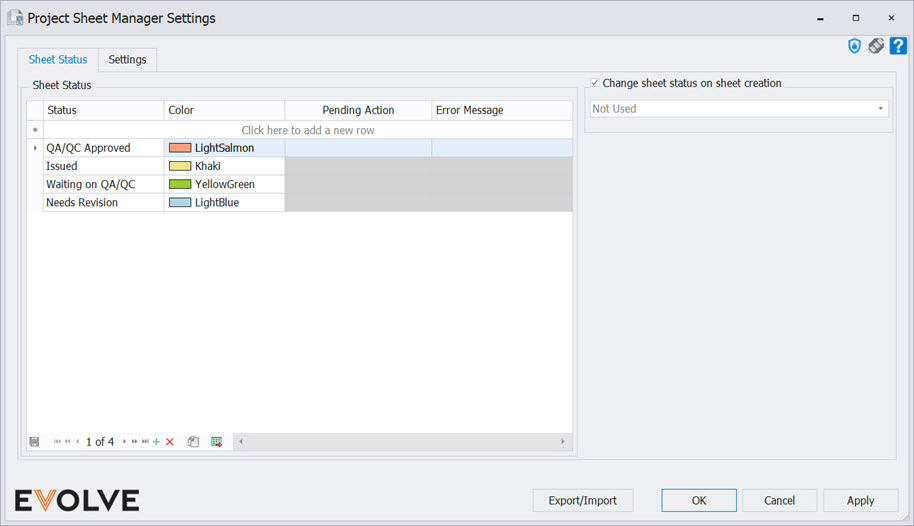
- Sheet Manager Status- The Sheet Manager Status panel allows the user to add and define any status when a sheet is created. Simply enter a status parameter and select the color to apply that will be visible in the Sheet Manger grid.
- Change Status on Sheet Creation- When a new sheet is created, the status selected in the drop-down menu will be applied to the sheet's status field.
Settings panel
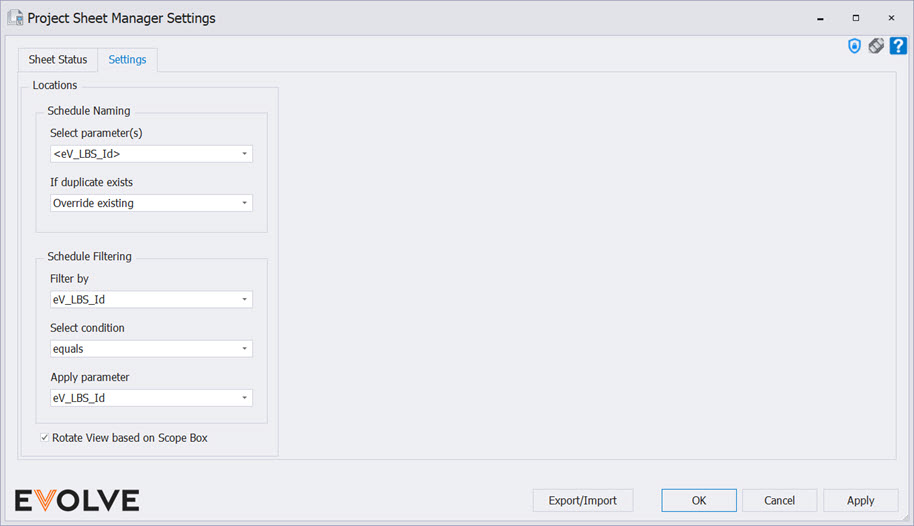
Settings panel
- Select Parameter(s) menu - defines the parameter(s), within the location family, used to name the created schedule. If the function finds a duplicate schedule name, which is not allowed in Revit.
- If duplicate exists - used to define which option is taken if the function finds a duplicate schedule name, which is not allowed in Revit. The options are:
- Add suffix to new (Default) - adds a number to the end of the name.
- Prompt at each occurrence - displays a prompt with the available options.
- Override existing - removes the original and replaces it with the new one.
- Rename existing with suffix - adds a number to the existing name and keeps the new name as entered.
- Do not create new - will not create the new schedule.
Filtering panel
This feature defines which filter is dynamically inserted into the newly created schedule(s).
- Filter by menu - defines which parameter, within the location family, is used for filtering.
- Select Condition menu - lists the conditional options to apply to the filter parameter.
- Apply parameter menu - defines the parameter value to apply to the filter condition.
- Rotate view based on scope box checkbox- When checked, the location's view will match the rotation of the scope box in which the location is contained.

Best Practices
- In Schedule Naming ensure If duplicate exists is set to Add suffix to new if generating multiple sheets for one location.


