Sheet Manager
Sheet Manager

Summary
Sheet Manager provides a grid to display active and ‘placeholder’ sheets, allowing users to control and manage/modify sheet data (status, date, etc), and to create sheets based on EVOLVE locations.
- eVolve tab ⮞ Locations panel ⮞ Sheet Manager button


Prerequisites

Usage
- From the eVolve ribbon, in the Locations panel, click Sheet Manager.
- Add a placeholder sheet by click on Click here to add a new row at the top of the grid below the column headers or by clicking on the Green Plus button at the bottom left corner of the grid.
- Enter a Sheet Number and Sheet Name.
- From the Location cell select a Location.
TIP: Learn more about Creating a Location.
- Select one or more rows then click on Create Sheets.
- Select a Sheet Title Block and Sheet Title Block Type then click OK.
When creating multiple sheets at once the same Sheet Title Block and Sheet Title Block Type will be applied to all selected rows.

Window Overview
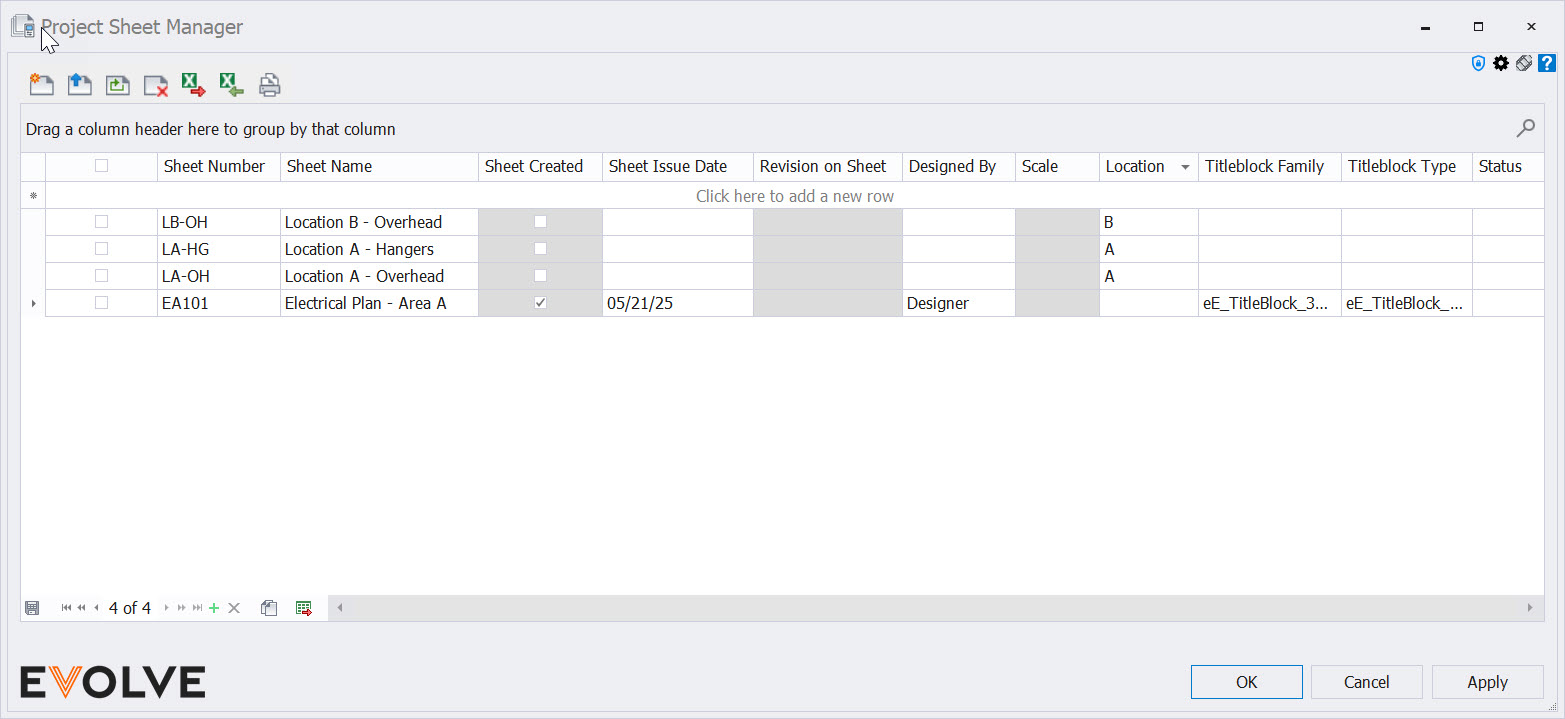
Tool Palette buttons
- Create Sheets - Creates sheets for the selected rows
- Open Sheets - displays sheets for selected locations if the sheets have been generated.
- Regenerate Sheets - Delete and regenerate a sheet for selected location.
- Delete Sheets - allows for one or multiple sheets to be deleted. Note this function does not delete the elements within the location, just the association between the elements and the sheets.
- Export to Excel - exports all data (including hide columns) in an Excel format (.xlsx).
- Import from Excel - imports data from an Excel (.xlxs) file.
- Create View/Sheet Set - produces a View/Sheet Set.
Grid Columns
- Sheet Number - Displays the Sheet Number of a created sheet/placeholder sheet.
- Sheet Name - Displays the Sheet Name of a created sheet/placeholder sheet.
- Sheet Created - When unchecked, indicates the row is a placeholder sheet.
- Sheet Issue Date - Displays the Sheet Issue Date of a created sheet.
- Revision on Sheet - Displays the Current Revision Description and Current Revision of the sheet.
- Designed By - Displays Designed By of the sheet.
- Scale - Displays the Scale of the sheet.
- Location - Displays the Location assigned to the sheet.
- Titleblock Family - Displays the titleblock family assigned to a created sheet.
- Titleblock Type - Displays the titleblock type assigned to a created sheet.
- Status - Dropdown menu of the available statuses defined in Sheet Manager Settings.
- TIP: If a column does not appear see How to restore hidden columns.
Record Navigator buttons
- Add - used to add a new row to the grid.
- Delete - used to delete selected row(s).
- Duplicate - used to duplicate selected rows.
- Export Grid - exports the grid as currently displayed to Excel.

Best Practices
- Use Export to Excel when starting to create a template for Import from Excel to mass create placeholder sheets.


