Installing EVOLVE Mechanical
Download and extracting the installer
- Go to https://www.evolvemep.com/downloads/
- From the Downloads page, click the proper version of eVolve Mechanical. A ZIP file is downloaded.
NOTE: The version of Revit and eVolve must match.
- From Windows Explorer, navigate to the download location of the .zip file.
- To extract the .msi (installer), double-click the .zip file. Then, drag or copy the .msi file from the zipped folder to a new location.
Installing eVolve Mechanical
- Double-click the installer and follow the prompts.
- From the Welcome to the eVolve Mechanical for Revit 20xx Set Wizard window, click Next.
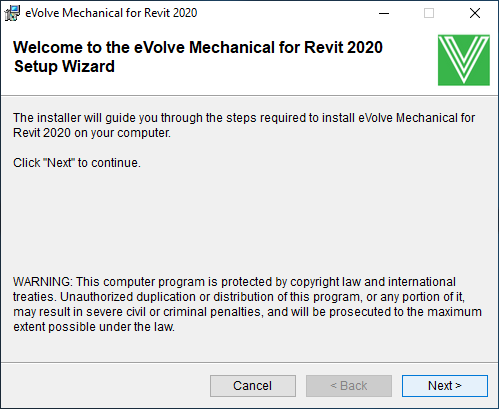
- From the License Agreement window, read through the License Agreement, click I Accept, and click Next.
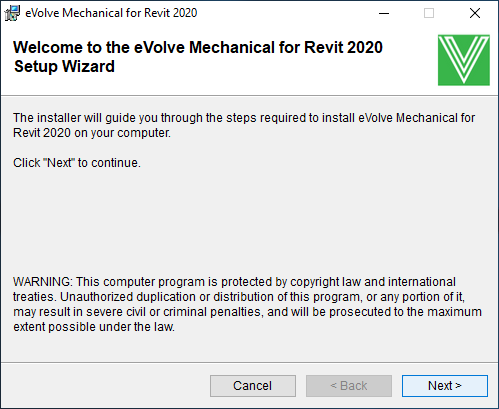
- From the Select Installation Folder window, click Next.
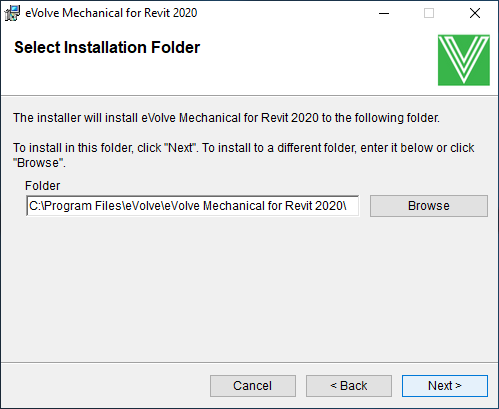
NOTE: Click Browse to specify a different directory to install. If chosen, note the new location as it will defer from the default location mentioned in other help documentation.
- From the Installation Complete window, click Close.
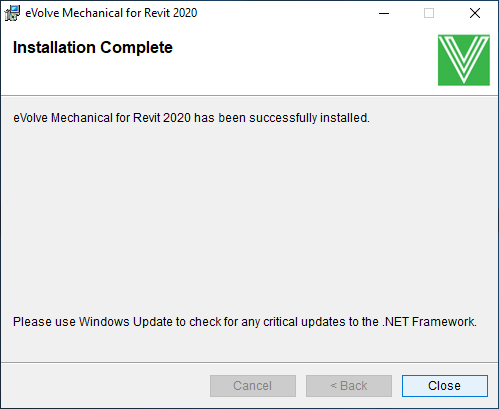
- Once installed, log in to the EVOLVE website and create a username and password if you have not already done so.

