EVOLVE Shop - Assign Project
Assign Project

Summary
The Assign Project window is used to associate a Shop project with a Revit model.
- eVolve tab ⮞ Integrations panel ⮞ EVOLVE Shop menu ⮞ Assign Project button


Prerequisites
- The Revit project must be saved prior to assigning a Shop project.

Usage
When launching the Assign Project, the following dialog will display allowing the model to be associated with a Shop project. The dropdown list will provide a list of valid Shop projects, the active Revit project is associated by selecting a project from the list and clicking OK.

Window Overview
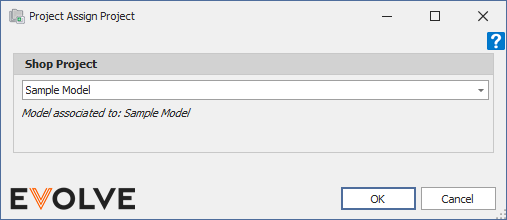
- Shop Project menu - displays a list of available Shop projects.

Tips and Tricks
- The Shop project can be changed at any time by opening the dialog and selecting another project.

