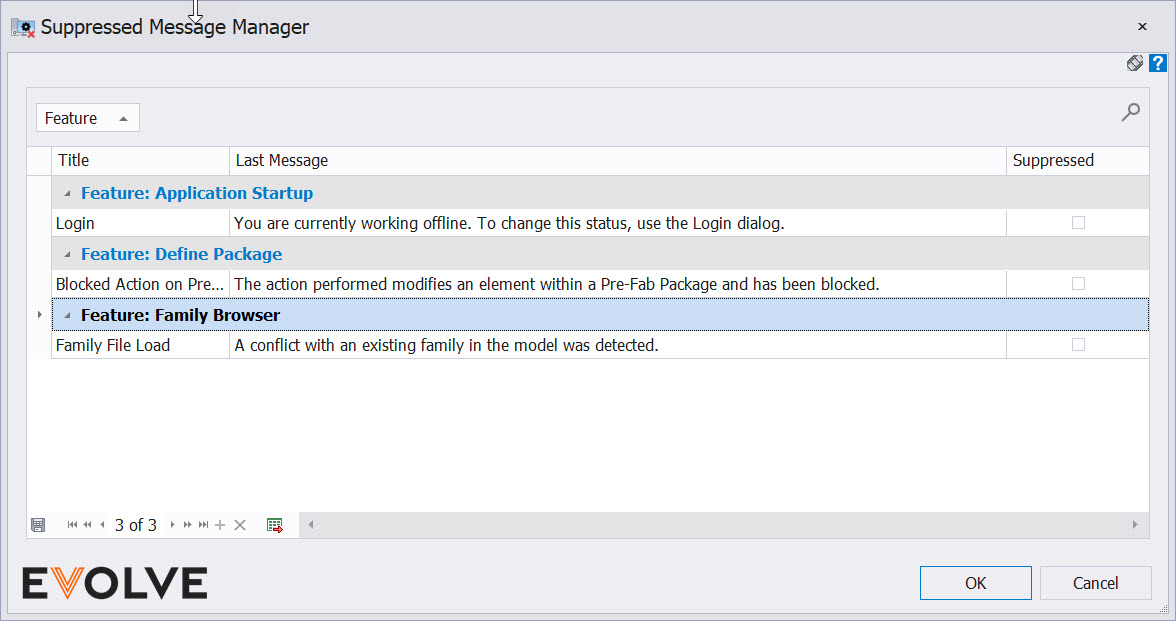Reset Workstation Settings
Resetting Workstation Settings

Summary
Used to reset machine-specific settings, the positions and size of windows, grid states, and re-enable suppressed messages.
- eVolve tab ⮞ Resources panel ⮞ Settings menu ⮞ Resetting Workstation Settings button


Window Overview
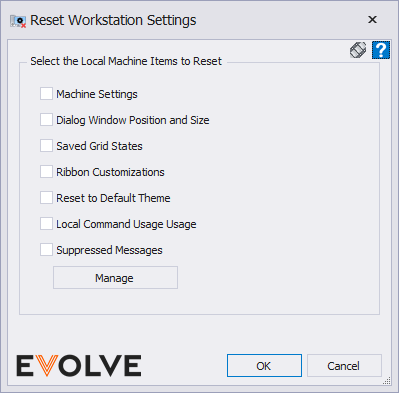
Unless directed by support, resetting Machine Settings is not recommended.
- Machine Settings - restores the eVolveMechanicalGlobalUserSettings.xml to factory state.
NOTE: the .xml file is found in C:\Users\{UserName}\AppData\Roaming\eVolve\eVolve Mechanical
- Dialog Window Positions and Size - restores all windows' height, width, and location to their default settings.
- Saved Grid States - deletes all saved grid states.
- Ribbon Customization - resets customizations set in Customize Ribbon Tabs to the original state.
- Reset to default theme - restores the theme to Visual Studio 2013 Light
- Local Command Usage Usage - resets the stats for the View Feature Usage command found in Resources.
- Suppressed Messages - reactivates all hidden eVolve warnings/messages. Typically, users check a "Do not display again" checkbox to suppress a message.
- Manage button - This allows you to choose which messages to reset.