Description Builder Edit
Description Builder Edit

Summary
The Description Builder Edit window is used to configure a profile.
- From the grid in the Description Builder Settings window, click the desired profile's Edit button.

Prerequisites

Usage
- From the grid in the Description Builder Settings window, click the desired profile's Edit button.
- From the Description Builder Edit window, click the ellipsis in the Selection Filter input box.
- From the Element Filter window, configure the element filter for elements eligible to receive a description from the profile then click OK. The Selection Filter controls which elements users may select to receive a description from the profile.
- From the Description Builder Edit window, in the Write To field, enter the parameter that should hold the description. Any text type parameter may be used.
- From the Description Builder Edit window, optionally enable the Global Seperator option and enter the desired separator to the input box. The Global Seperator adds the configured separator between each of the configured Fields.
- From the Description Builder Edit window, in the Fields panel, add a row for each desired field setting a Name for each field. A Field is a piece of a description that users may choose the Value of, configured in the Field Setup panel.
- From the Description Builder Edit window, in the Fields panel, cells in the Order column can be changed to rearrange the order, from left to right, the description is built.
- From the Description Builder Edit window, in the Field Setup panel, in the grid, add rows to create Values (choices) for each Field.
- For each Value row, enter a parameter or text in the Copy From cell. If using a parameter, enclose the parameter name in < and > brackets, ex., "<Elevation From Level>". If using text, enter the text as you would like it to appear in the description, ex., "2_inches".
- For each Value row, optionally enter a value for the Display cell. This value is displayed to the user when making choices for the field. This can be very useful when copying from abbreviated text, for example Copy From may be "TOF" and Display may be "Top of Fixture" making it easier for the user to make a choice, however the description receives "TOF".
- For a single Value row, check the Default checkbox. The Default checkbox determines the default choice for a Field when a profile is used to build a description.
- From the Field Setup panel, a Prefix and/or Suffix may be specified for the current Field. For most use cases, it is recommended to use the Global Separator from step 5.

Window Overview
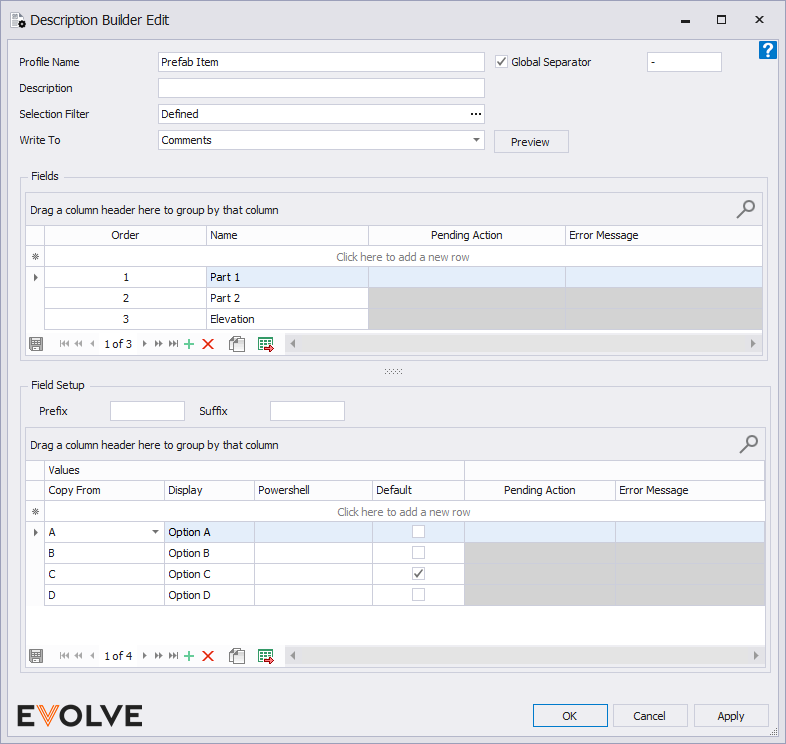
Window Controls
- Profile Name input box - applies a descriptive label to the profile.
- Description input box - provides additional information about the profile.
- Selection Filter ellipsis - the categories and optional conditions that define which elements may be selected and are eligible to receive a description by the profile.
- Write To menu - specifies the parameter the newly created description is written to.
- Preview button - displays a sample of the current description.
- Global Separator checkbox - when checked, the specified character(s) are inserted between the parameter values that make up the description.
- Global Separator input box - defines the character(s) inserted between each parameter value.

Fields panel
Grid Columns
- Order - defines the sequence from left to right of how the parameters are arranged in the description.
- Name - defines the field name for the intended parameter(s).

Data Navigator Buttons
- Add - creates a new row in the Fields grid.
- Delete - removes selected row(s) from the Fields grid.
- Duplicate - copies an existing and creates a new row.
- Export to Excel - used to export the grid as currently displayed to Excel.

Field Setup panel
- Prefix input box - (optional) defines the text that will be added to the beginning of the parameter's value.
- Suffix input box - (optional) defines the text that will be added to the end of the parameter's value.

Grid Columns
- Copy From combo box- defines the text or parameter(s) and/or string used for the description.
NOTE: parameters defined here may be used in the PowerShell script. - Display - (optional) defines the text used for the parameter's 'Value' and Preview as displayed on the Description Builder window.
NOTE: if not defined the Copy From value is listed instead. - Powershell - (optional) runs a PowerShell script to transform the parameter's value.
- Default checkbox - when checked, the selected parameter is automatically used as a standard and populates the Value cell on the Description Builder window.

Data Navigator Buttons
- Add - creates a new row in the Field Setup grid.
- Delete - removes selected row(s) from the Field Setup grid.
- Duplicate - copies an existing and creates a new row.
- Export to Excel - used to export the grid as currently displayed to Excel.


