eVolve Shared Parameters
eVolve ships with many shared parameters to make scheduling and tagging easy. To expose many fabrication properties, eVolve dynamically creates and syncs additional parameters based on your custom database.
Core eVolve Parameters
The standard parameters for eVolve to function correctly reside in the SharedParameterDefinitions.txt file in the C:\Program Files\eVolve\eVolve Mechanical for Revit 20xx\Resources folder. You may use these parameters to create schedules and tags. However, this file should NEVER be modified, as any changes will cause warnings and unexpected behavior.
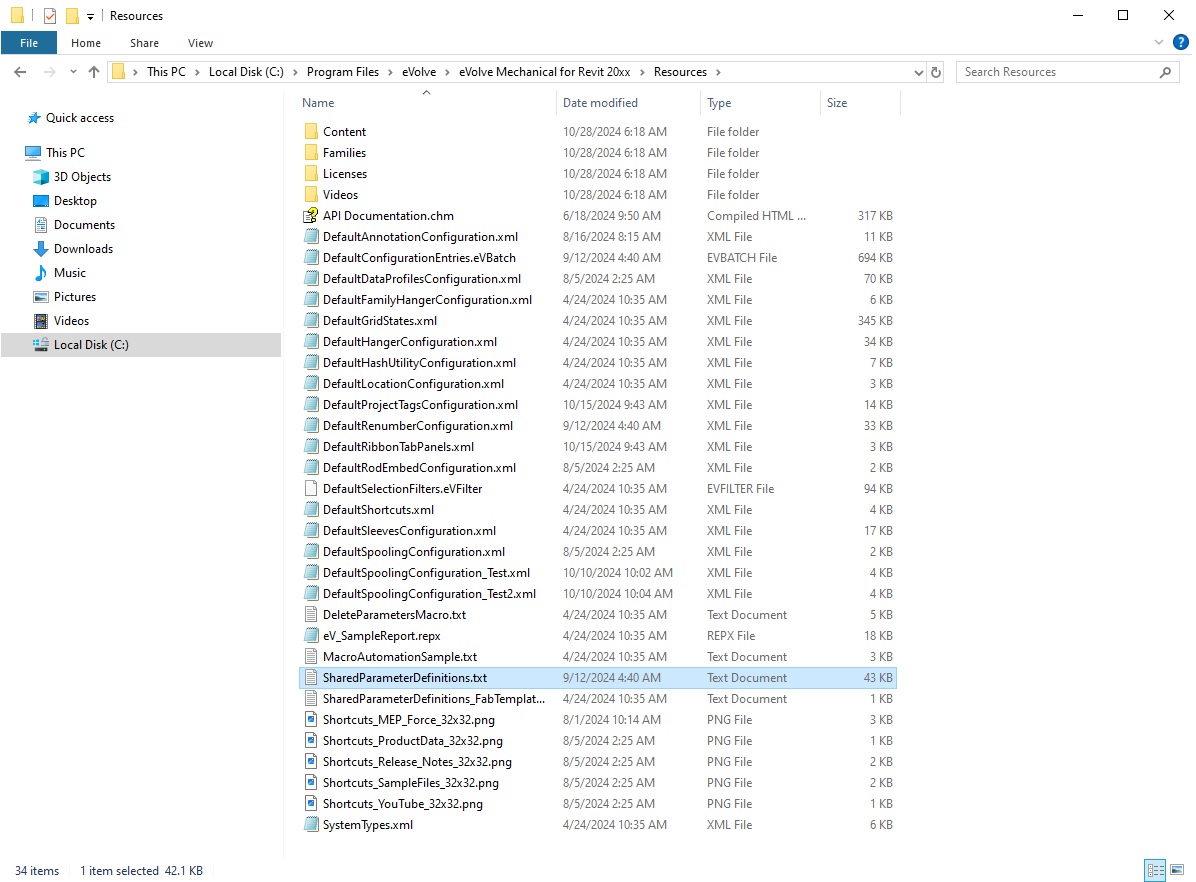
Dynamically Created eVolve Parameters
Other parameters are dynamically created as eVolve encounters parts within your database or identifies changes. These include items like dimension fields, connector info, and custom properties.
To accomplish this, eVolve first uses the blank groups in the SharedParameterDefinitions_FabTemplate to create a new eVolveMechanicalSharedParameterDefinitions file. This file is created within the Shared Parameter File Location path specified in Workstation Settings.
The new eVolveMechanicalSharedParameterDefinitions file is then used to append any new fabrication shared parameters needed as they are encountered.
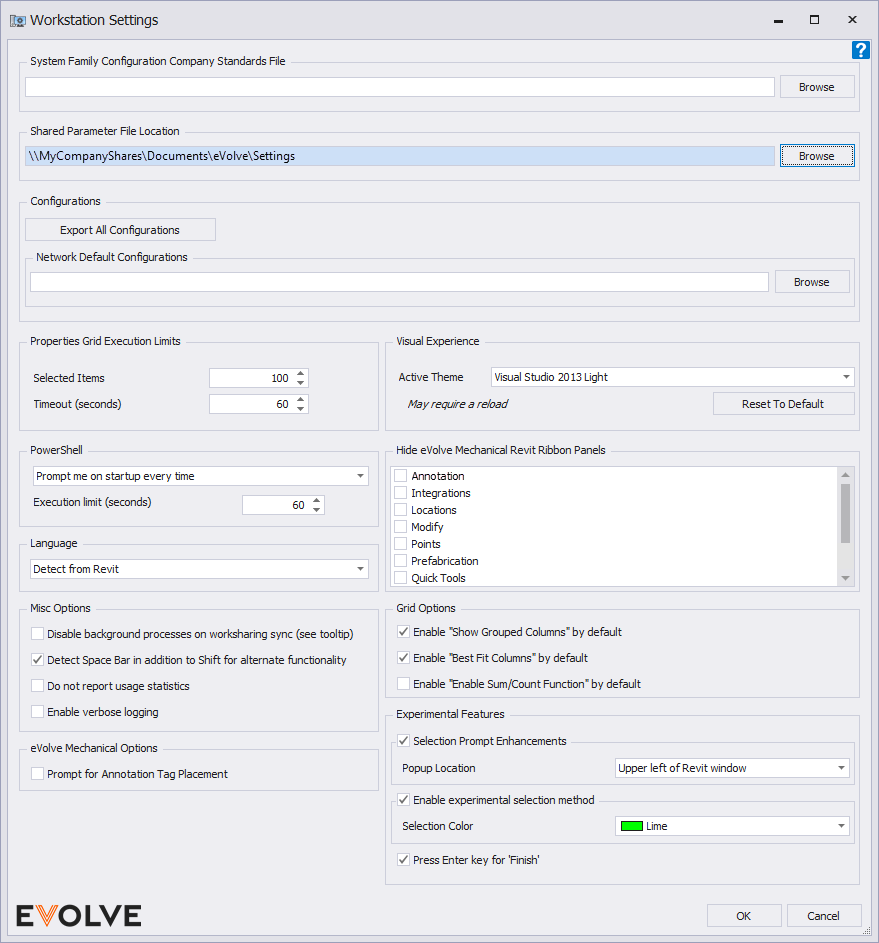
IMPORTANT:
- Since these parameters are dynamically created it is recommended that the location of eVolveMechanicalSharedParameterDefinitions is common to all users. If not, each user would have to create their own Shared Parameter File, resulting in different GUIDs for each inside the project, meaning things like tags would break for different users.
- Do not set this to Program Files or Program Data, users must have full admin rights to the location.
Quick Note
The fabrication shared parameters are only created as they are encountered. For example, if fabrication hangers have not been added since installing eVolve, a shared parameter for rod diameter will not exist.
To prevent minor performance issues related to eVolve continuously creating parameters dynamically as new elements are encountered, it is recommended that after installing eVolve, a large model be opened and the properties data synced to create all shared parameters that may be needed.
Please see the Manage Mechanical Properties article for additional information on controlling these parameters.
