ITM Hanger Settings
ITM Hanger Settings

Summary
The ITM Hanger Settings allows for creating placement rule sets and defining hanger and embed options.
- eVolve tab ⮞ Resources panel ⮞ Settings Menu ⮞ ITM Hanger Settings button


ITM Hanger Settings/ Hanger Configuration tab
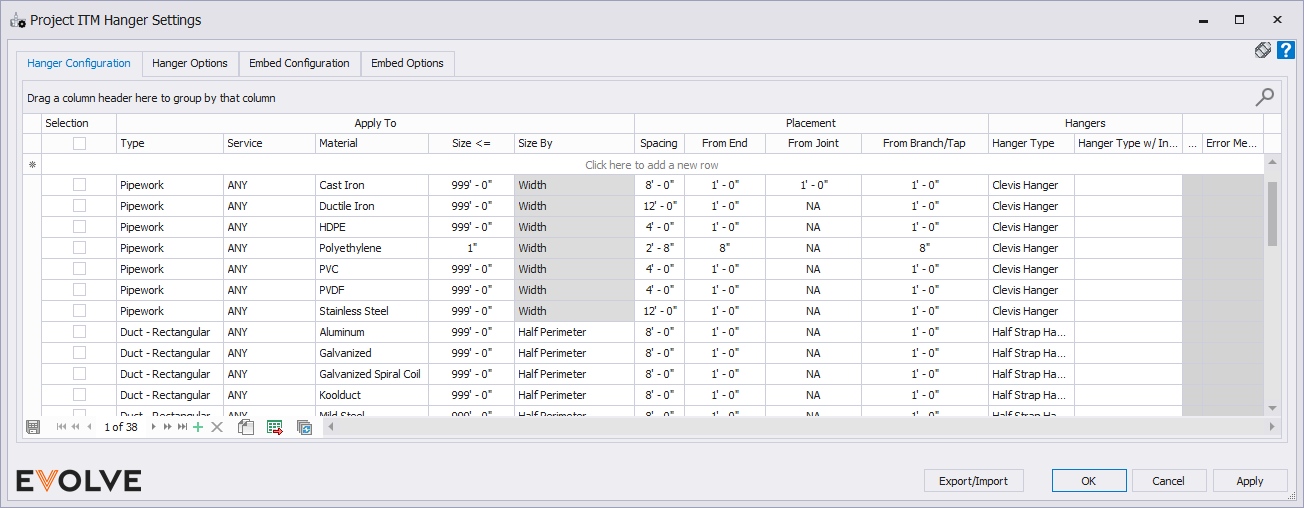
Column Bands and Headers
Selection band
- Selection checkbox - used to select row(s)
Apply To band
- Size By menu - defines the side to size by; the options are Width, Depth, and Half Perimeter.
- Type menu - displays the available part types in the Fabrication database
- Service menu - displays the available services in the Fabrication database
- Material menu - displays the available materials in the Fabrication database
- Size input box - used to define the size range for the rule set
Placement band
- Spacing input box - defines the maximum distance between hangers
- From End input box - defines the distance hangers are placed from the end of the run
- From Joint input box - defines the distance hangers are placed from connectors
- From Branch/Tap input box - defines the distance hangers are placed from a branching element
Hangers band
- Hanger Type menu - based on the specified service, this menu displays the available hangers in the Fabrication database.
- Hanger Type w/ Insulation menu - based on the specified service, this menu displays the available hangers that will be placed on parts with insulation.
Record Navigator Buttons
- Add - used to add a new row to the grid.
- Delete - used to delete selected row(s).
- Duplicate - used to duplicate selected rows.
- Export Grid - exports the grid as currently displayed to Excel.
- Bulk Update - allows the values in multiple selected rows to be revised simultaneously.
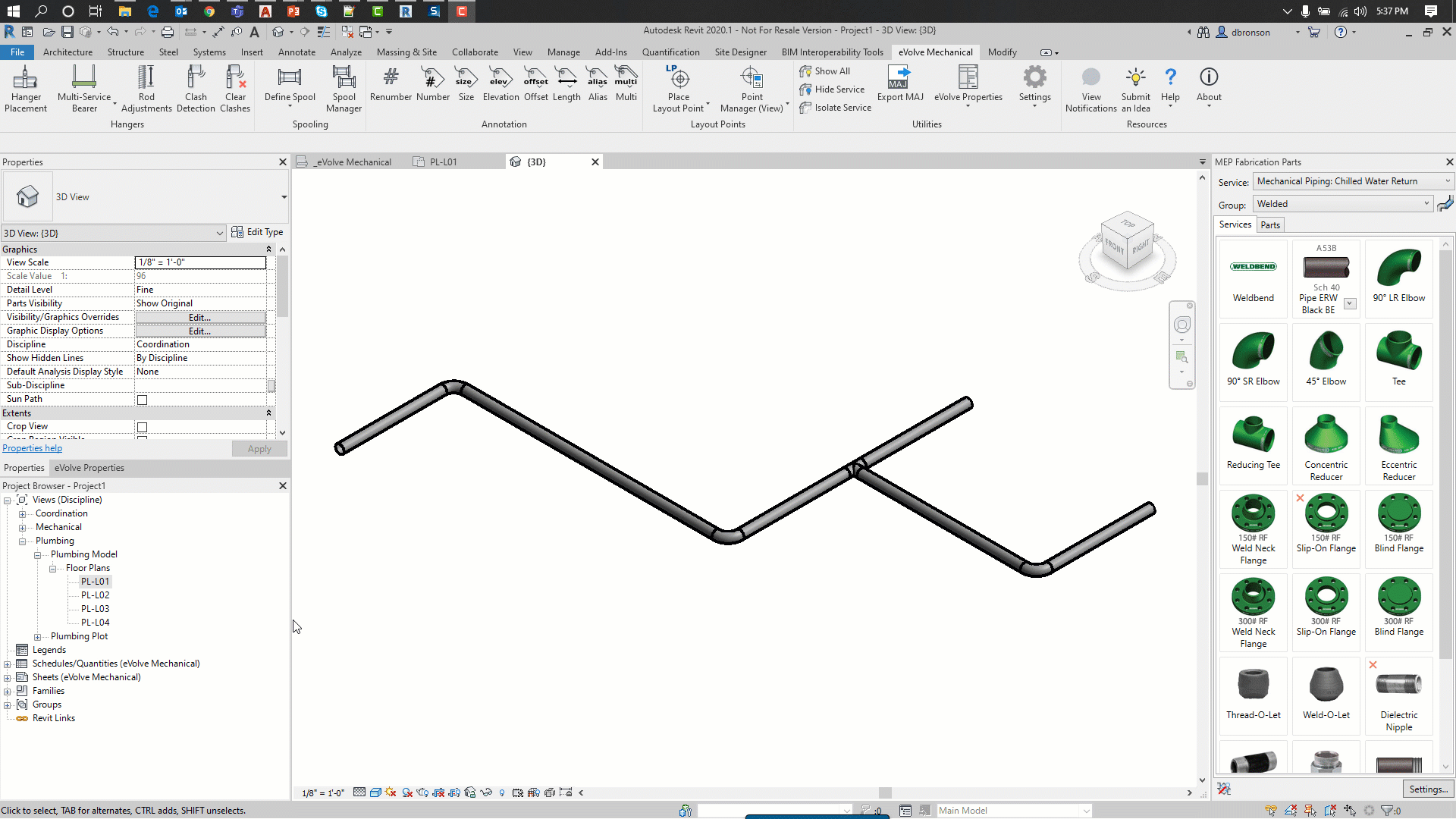
ITM Hanger Settings/ Hanger Options tab
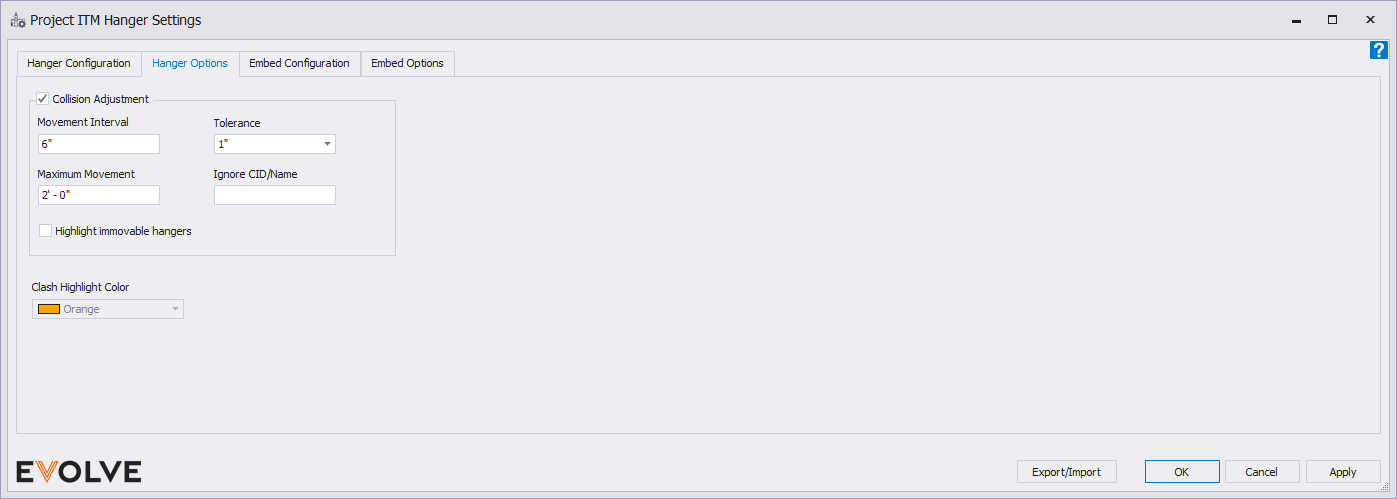
Collision Adjust checkbox panel
When checked, while placing hangers, the values specified in the Collision Adjust panel are applied if a collision is detected.
- Movement Interval input box - incrementally moves the hanger closer to the previously placed hanger based on the specified value.
- Maximum Movement input box - the maximum distance the hanger is moved towards the previously placed hanger.
- Tolerance menu - the tolerance value (X) extends from the outside diameter of the rod (Y) and should account for any insulation which may be present as well as the distance between the rod and the part it is supporting.
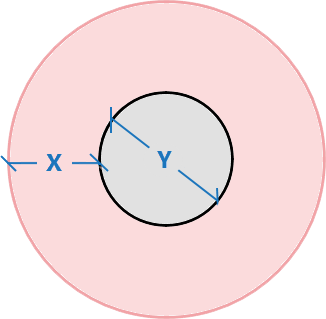
- Ignore CID/Name input box - entered CIDs and element names will not be considered for clash detection.
- To locate the element name
- Method 1 - From the drawing area, the name is displayed in a pop-up window when hovering over the element.
- Method 2 - From the drawing area, select the element, the name is displayed in the Type Selector in the Properties palette.
- To locate the element name
Clash Highlight Color menu - This setting is controlled on the Hanger Placement Settings window.
ITM Hanger Settings/ Embed Configuration tab
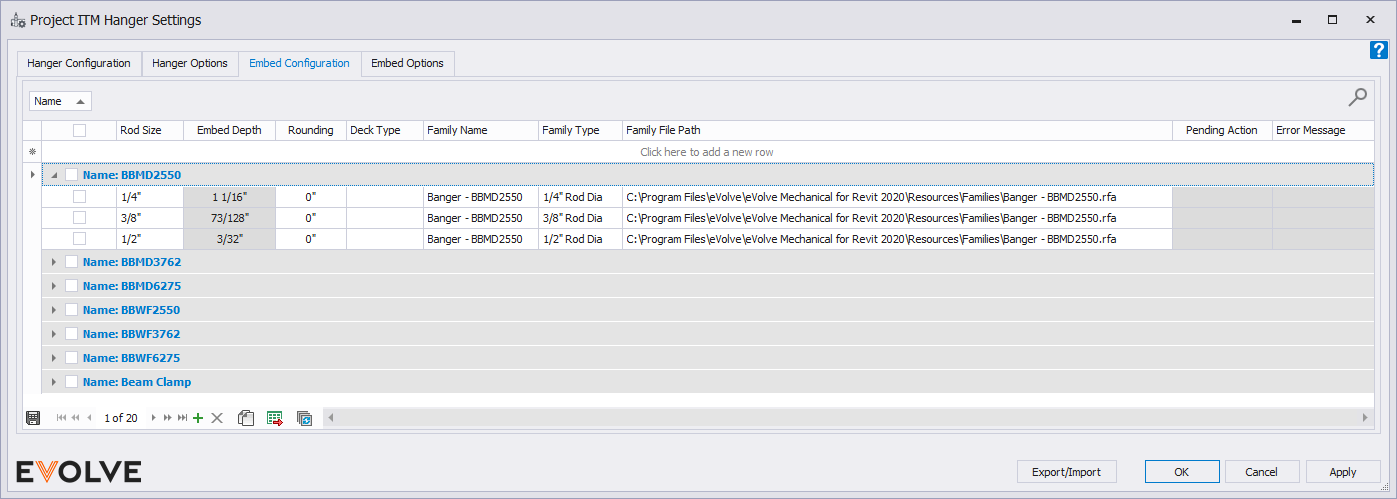
The Embed Configuration allows for the creation of rule sets used by the Rod Adjustment feature.
Column Headers
- Name input box - defines the rule set name
- Rod Size menu - displays the available rod sizes to use the current rule set.
- Embed Depth - the extra adjustment applied to the rod length to provide accurate cut lengths. The Rod Inset Depth parameter in the family controls this value.
- Rounding input box - the rounding value for the rod used during rod adjustments.
- Deck Type menu - displays the deck type used for the current rule set. Options shown are based on links chosen in Embed Options. "Floors" and "Structural Foundations" categories supported.
- Family Name input box - the name of the embed family used during rod adjustments.
- Family Type menu - displays available family types.
- Family File Path input box - the file path of the specified family, used to load the embed into the project if needed.
Record Navigator Buttons
- Add - used to add a new row to the grid.
- Delete - used to delete selected row(s).
- Duplicate - used to duplicate selected rows.
- Export Grid - exports the grid as currently displayed to Excel.
- Bulk Update - allows the values in multiple selected rows to be revised simultaneously.
ITM Hanger Settings/ Embed Options tab
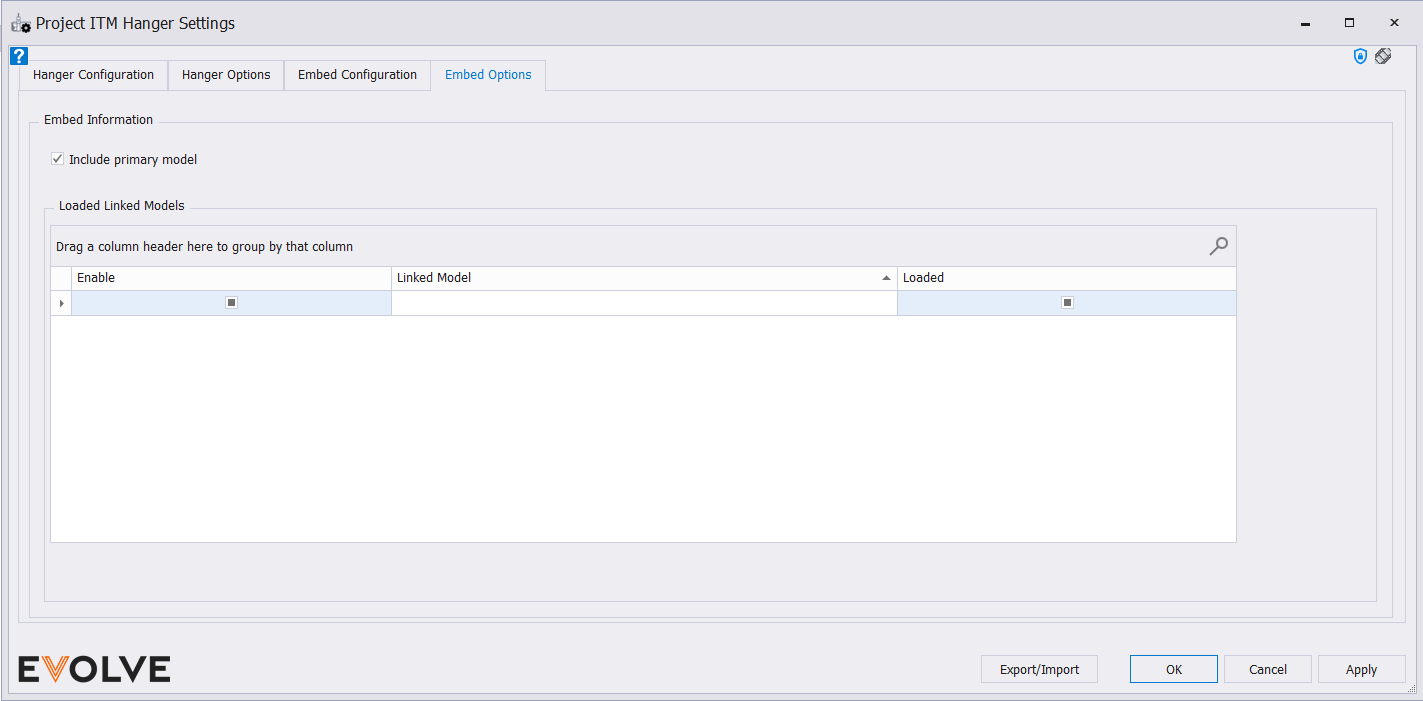
- Embed Information panel
- Include primary model checkbox - when checked the elements in the primary model are also evaluated.
- Loaded Linked Models panel - displays a list of all "loaded" and "unloaded" linked models.
- Enable Checkbox - check the links you would like to make active for hanger placement.
- Linked Model text box- name of linked model.
- loaded Checkbox - displays the status of project links so users can see if a link is loaded or unloaded.
- Note: if the link is unloaded, users can still define the link in the settings, but running the command would not function properly until the link is reloaded.

