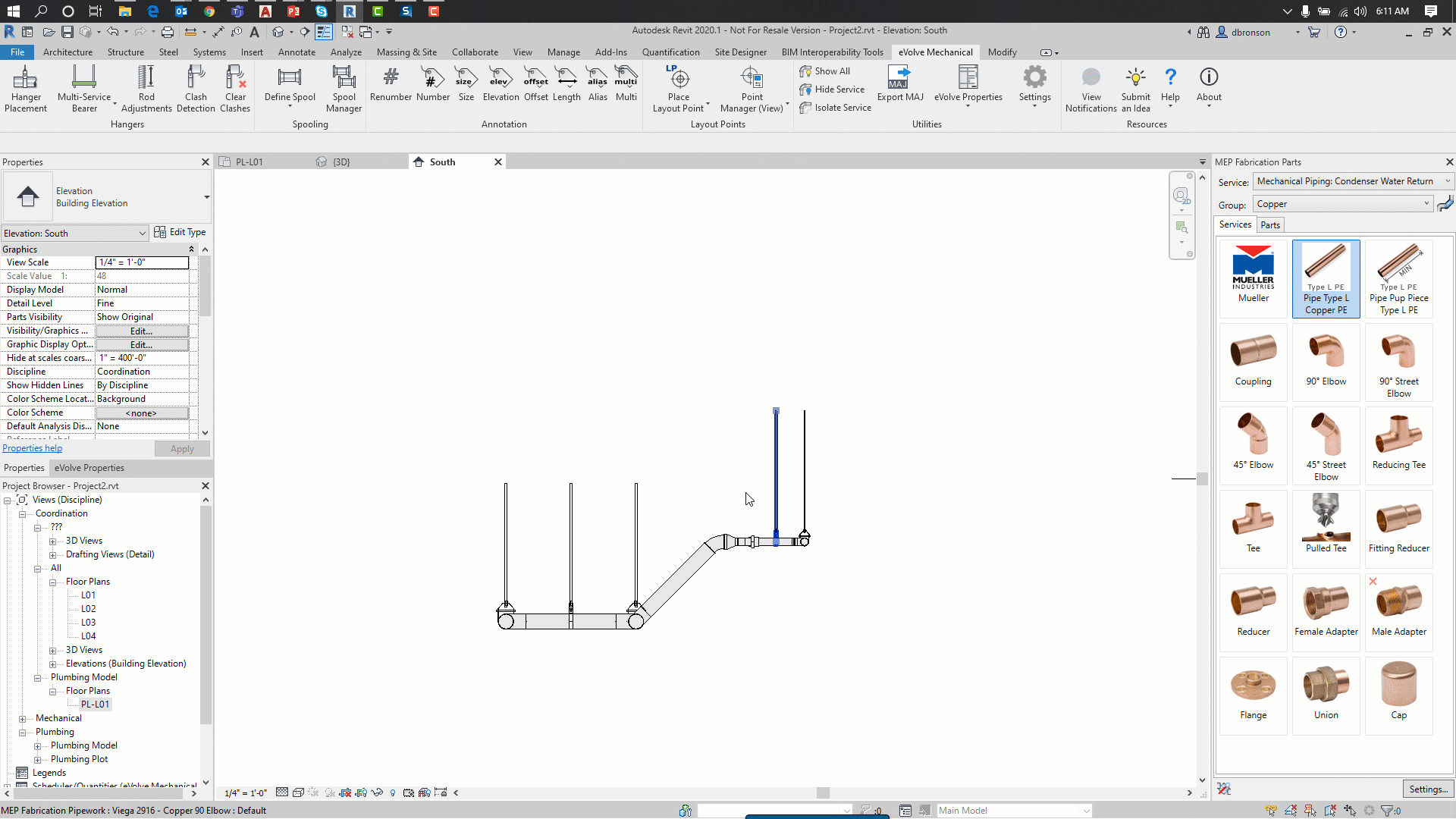ITM Hanger Adjustments
ITM Hanger Adjustments

Summary
This feature allows hanger rods to be extended and/or embedded families to be placed into structural elements or a reference plane.
- eVolve tab ⮞ Supports panel ⮞ ITM Hanger Adjustments button


Usage (Pre-selection)
- From the drawing area, select the desired hangers that require rod adjustments.
- From the eVolve ribbon, in the Supports panel, click ITM Hanger Adjustments.
- From the ITM Hanger Adjustments window, make the necessary elections and click OK. The hangers are adjusted.
Usage (Post selection)
- From the eVolve ribbon, in the Supports panel, click ITM Hanger Adjustments.
- From the drawing area, select the desired hangers that require adjustments and click Finish from the Options Bar.
- From the ITM Hanger Adjustments window, make the necessary elections and click OK. The hangers are adjusted.

Window Overview
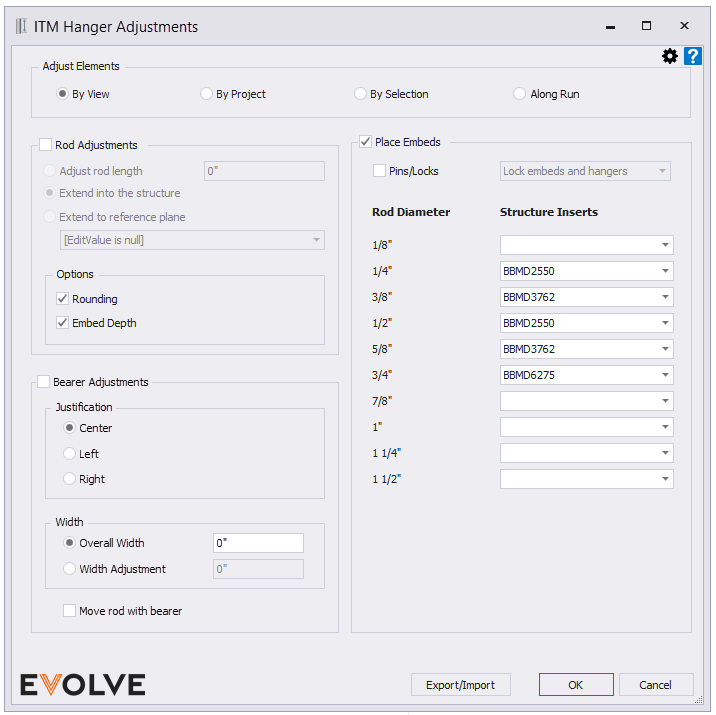
Adjust Elements Panel
The Adjust Elements Panel allows users to apply adjustments by View, Project, Selection or Along Run.
- By View - when selected, all ITM hangers in the current and active view are evaluated.
- By Project - when selected, all ITM hangers in the project are evaluated.
- By Selection - when selected, all ITM hangers currently selected are evaluated. If no hangers are selected, you will be prompted to select hangers.
- Along Run - When selected, the connected run will traverse updating the hanger's width to the specified value.
Rod Adjustments panel
- Rod Adjustments checkbox - when checked, hanger rods will be modified according to the selected radio button.
- Adjust rod length dialog box - When selected, rod lengths are adjusted by the specified amount. To increase/decrease the rod length, enter a +/- value respectively into the Adjust Length dialog box.
- Extend into Structure radio button - when selected, rods are extended into the structural element directly above
- Extend to Reference Plane radio button menu - displays and list of available reference planes. When selected, rods are extended to the defined reference plane.
- Options Panel
- Rounding checkbox - when checked, the rod length is rounded to the nearest value as specified in the Embed Configurations.
- Embed Depth checkbox - when checked, rods are extended into the structure based on the value specified in the Embed Configurations.
Bearer Adjustments Panel
- Bearer Adjustments checkbox- when checked, the specified adjustments are applied to the desired bearers.
- Justification panel
- Center (default selection) - When selected, the bearer is stretched evenly in both directions.
- Left - when pre-selected, by view, project, or selection, and the run is orientated north/south (project north), the hanger’s width will be stretched western, while for runs orientated east/west, the hanger’s width is stretched northern. When adjusting by run, the hanger’s width is stretched left as if you’re looking down the run while traversing.
- Right - when pre-selected, by view, project, or selection, and the run is orientated north/south (project north), the hanger’s width will be stretched eastern, while for runs orientated east/west, the hanger’s width is stretched southern. When adjusting by run, the hanger’s width is stretched right as if you’re looking down the run while traversing.
- Width Panel
- Overall Width input box (default selection) - when selected, the length of bearer will be updated to the specified length.
- Width Adjustment input box - when selected, the specified amount is added to or subtracted from the bearer's current length.
- Move rod with bearer checkbox - when checked, the rod is moved when the bearer is stretched, keeping its current spacing from the edge of the bearer. If unchecked, the rod remains stationary, and only the bearer is stretched.
Place Embeds panel
The Place Embeds panel allows users to define which Embed rule sets (Structure Inserts) to use with specific rod diameters.
- Place Embeds checkbox - when checked, the defined Revit Family is placed at the endpoint of the rod as specified in the Embed Configurations.
- Pins/Locks checkbox - when checked, the option selected in the Pins/Locks menu is applied.
- Pin embeds - Pins the embeds to their placement location within the project.
- Pin embeds and hangers - Pins embeds and hangers to their placement location within the project.
- Lock embeds to hangers - Locks embeds to hangers.
- Rod Diameter list - is a list of the available rod diameters
- Structure Inserts menus - displays the rule set names as defined in the Embed Configuration
To set Structure inserts
For each required Rod Diameter, click the Structure Inserts menu directly to the right and click the desired rule set.
Defining Embeds Depth and Material
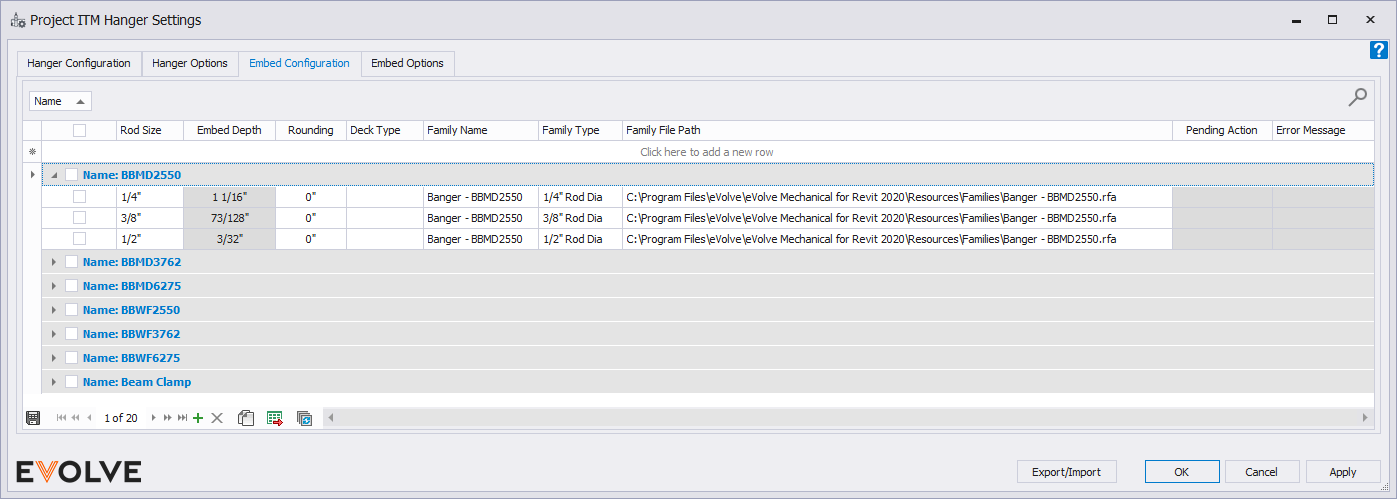
The Embed Configuration allows the creation of rule sets used by the Rod Adjustment feature.
Column Headers
- Name input box - defines the rule set name
- Rod Size menu - displays the available rod sizes to use the current rule set
- Embed Depth - the extra adjustment applied to the rod length to provide accurate cut lengths. This value is controlled by the Rod Inset Depth parameter in the family.
- Rounding input box - the rounding value for the rod used during rod adjustments.
- Deck Type menu - displays the deck type used for the current rule set. Options shown are based on links chosen in Embed Options
- Family Name input box - the name of the embed family used during rod adjustments.
- Family Type menu - displays available family types.
- Family File Path input box - the file path of the specified family, used to load the embed into the project if needed.
Record Navigator Buttons
- Add - used to add a new row to the grid.
- Delete - used to delete selected row(s).
- Duplicate - used to duplicate selected rows.
- Export Grid - exports the grid as currently displayed to Excel.
- Bulk Update - allows for the values in multiple selected rows to be revised at once.
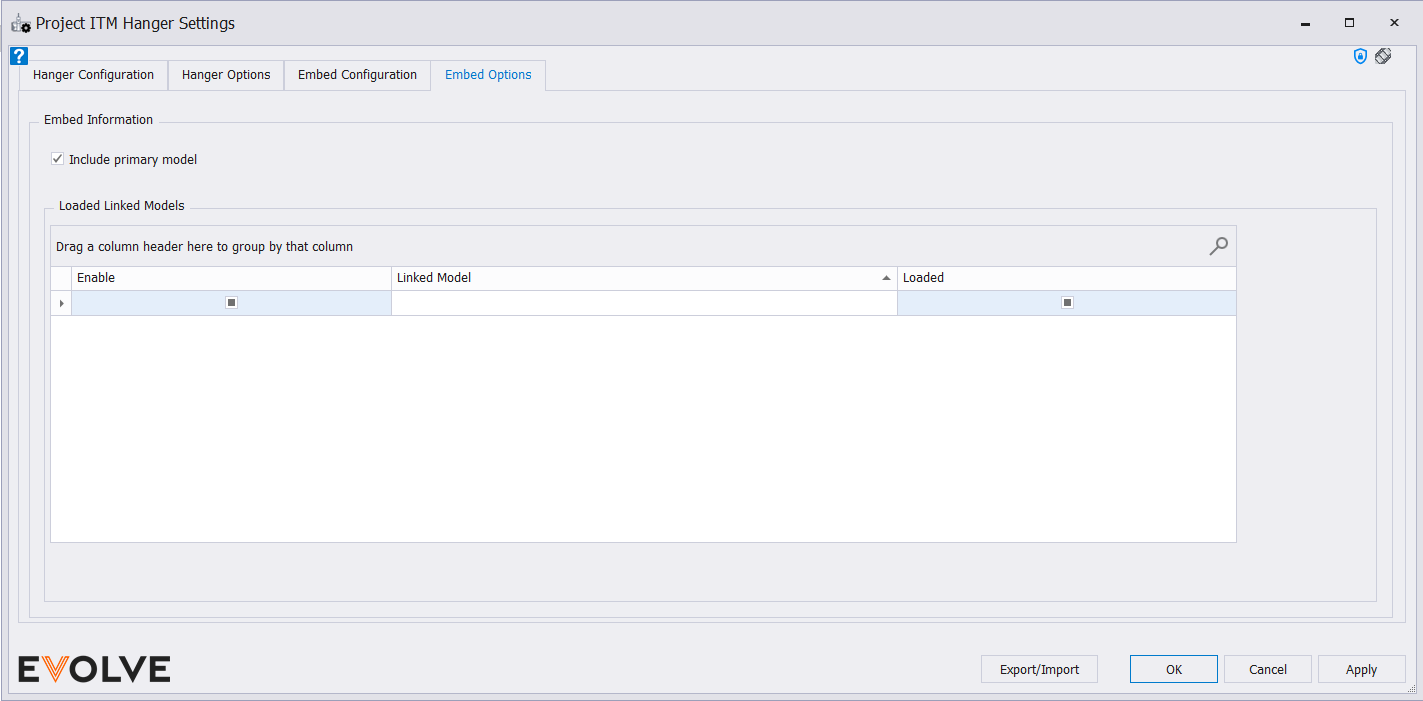
- Embed Information panel
- Include primary model checkbox - when checked the elements in the primary model are also evaluated.
- Loaded Linked Models panel - displays a list of all "loaded" and "unloaded" linked models.
- Enable Checkbox - check the links you would like to make active for hanger placement.
- Linked Model text box- name of linked model.
- loaded Checkbox - displays the status of project links so users can see if a link is loaded or unloaded.
- Note: if the link is unloaded, users can still define the link in the settings, but running the command would not function properly until the link is reloaded.
Embed Depth Only
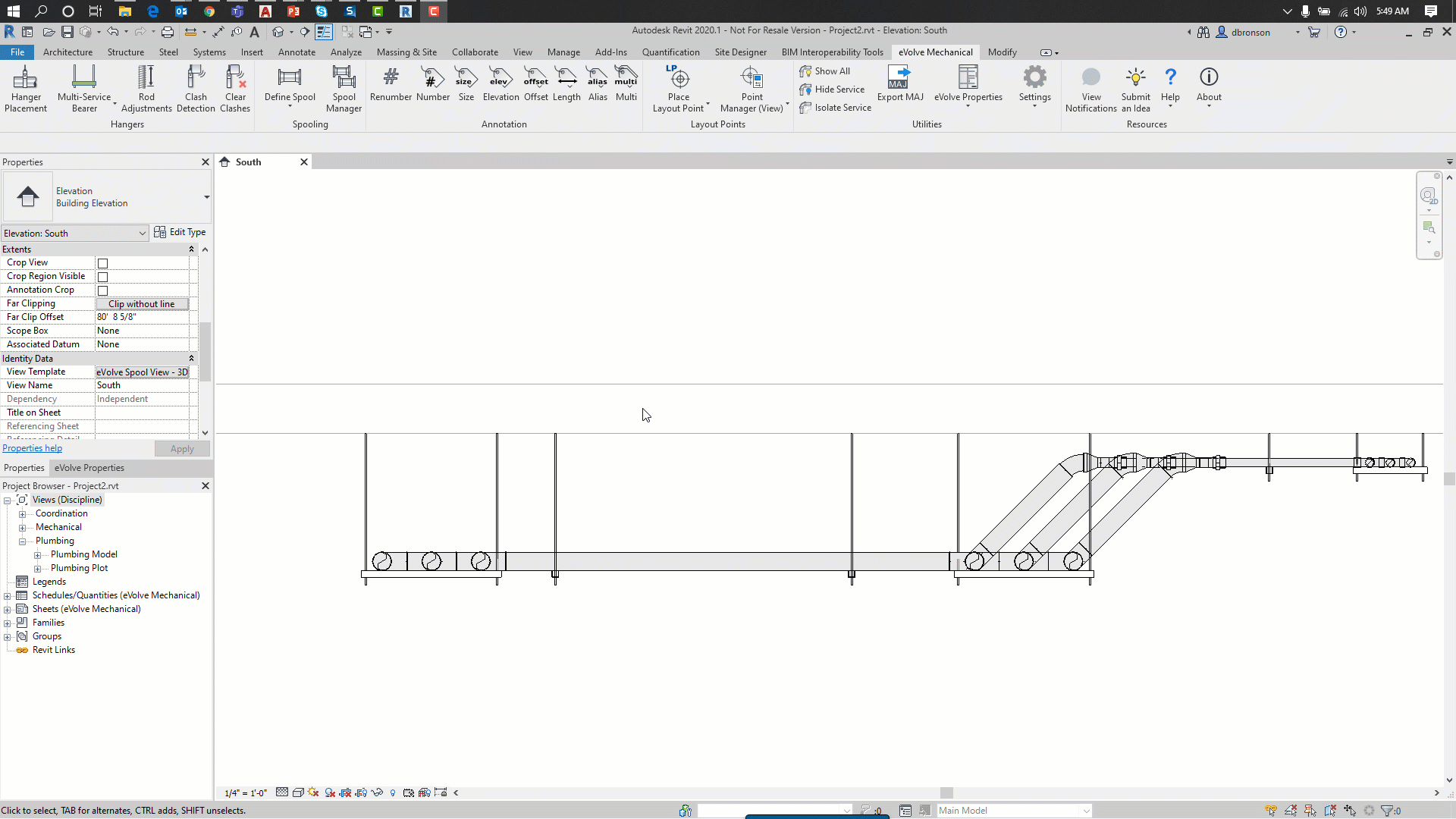
Embed Depth + Upper Attachment
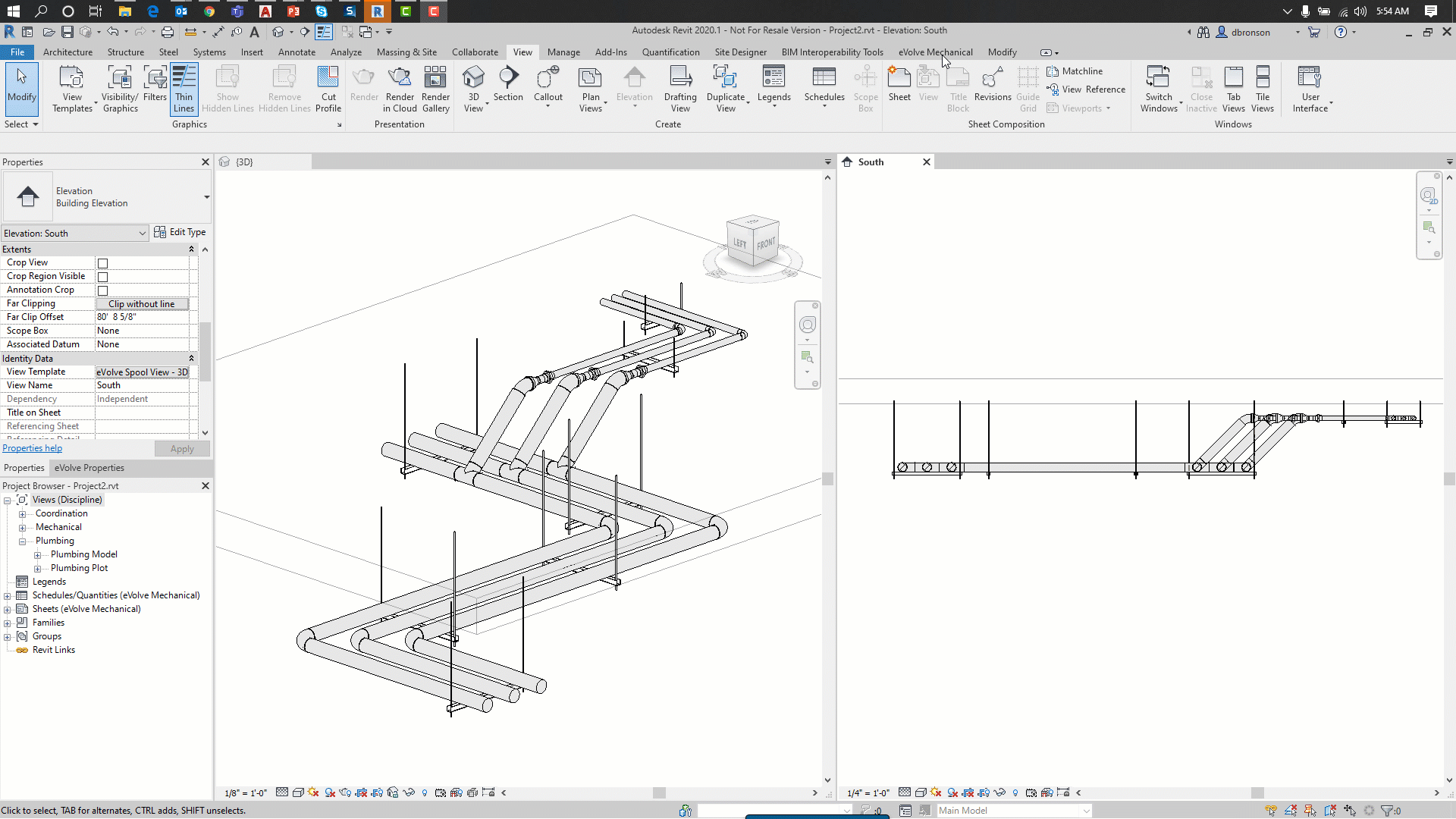
Extend to Reference Plane