Place Sleeves
Place Sleeve

Summary
Place Sleeve allows you to quickly place individual sleeves based on rules set-up in Sleeve Settings, or as specified at the time of placement.
- eVolve tab ⮞ Sleeves panel ⮞ Place Sleeve button


Usage
For the following steps, the hosting elements are the walls and floors, and the sleeves are the elements they're hosting.
Placing sleeve(s) on a run without specifying a host element
NOTE: The Place Sleeves feature allows for preselection, so if the desired run(s) are selected, the first two steps may be omitted.
- From the eVolve ribbon, in the Sleeves panel, click Place Sleeve.
- From the drawing area, select the desired element that is currently or will be penetrating through hosting elements, like walls or floors, then click 'Finish' in the Options Bar.
- From the Place Sleeve window
- In the Sleeve panel, select the desired Family and Type
- In the Oversizing panel, ensure the Do not require host to place sleeve checkbox is selected and, if required, set other option(s).
- Click OK
- From the drawing area, click a point along the desired element selected in step #2 to place the sleeve. The command stays active in case it's necessary to place more sleeves along the selected run. After all of the required sleeves are placed, press ESC to end sleeve placement.

Placing sleeves (or a Box Out) on runs without specifying hosting elements
NOTE: The Place Sleeves feature allows for preselection, so if the desired run(s) are selected, the first two steps may be omitted.
- From the eVolve ribbon, in the Sleeves panel, click Place Sleeve.
- From the drawing area, select the desired element(s) that are currently or will be penetrating through host element(s), like walls or floors, and click 'Finish' in the Options Bar.
- From the Place Sleeve window
- In the Sleeve panel, select the desired Family and Type
- In the Oversizing panel, ensure the Do not require host to place sleeve checkbox is selected, then enter a value in the Total Length field. If the other values or options need to be set/modified, do so now.
- Click OK
- From the Make a Selection window, in the Select the option to place around the group of elements menu, the following choices are available:
- Individual Sleeves - if selected, a single sleeve is placed along any of the runs selected in step #2 when clicking a point along one of the selected runs.
- Box Out - if selected, a box out is placed around all of the runs selected in step #2 when clicking a point along any of the selected runs.

Placing sleeves and specifying hosting elements
NOTE: The Place Sleeves feature allows for preselection, so if the desired run(s) are selected, the first two steps may be omitted.
- From the eVolve ribbon, in the Sleeves panel, click Place Sleeve.
- From the drawing area, select the desired element(s) that are currently or will be penetrating through host element(s), like walls or floors, and click 'Finish' in the Options Bar.
- From the Place Sleeve window
- In the Load From Predefined panel, select the desired option from the menu, the values and options in the Sleeve and Oversizing panels are populated with the values defined in the selected rulesets. See the Auto Place Sleeves article for more information on how to set up a ruleset.
- Ensure the Do not require host to place sleeve checkbox is deselected.
- Click OK.

Window Overview
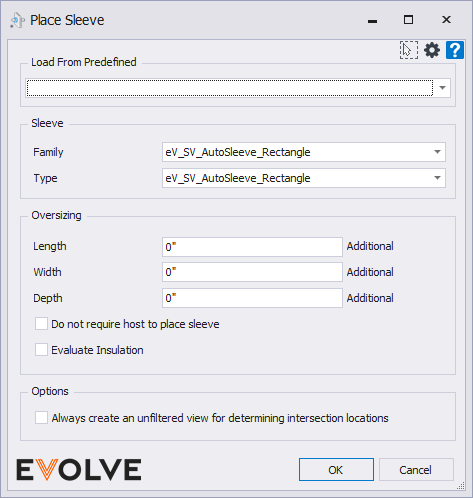
Load From Predefined panel
The menu displays existing rules within Sleeve Settings/Sleeves; selecting a rule populates its values in the Sleeve and Oversizing panels.

Sleeve Panel
- Family menu - displays available families belonging to the eVolve_CategoryId - Sleeve.
- Type menu - based on the selected family, this menu displays available sleeve types.

Oversizing panel
The sleeve's default dimensions are determined by the host's depth, while the height and/or width are determined by the spacing and/or size of the selected element(s). The extension values increase the sleeve's default dimensions by the specified values.
- Length - the value specified is added to the default sleeve length calculation.
-or - Total Length - defines the overall sleeve length when the hosting requirement is removed.
- Width - the value specified is added to the default sleeve width calculation.
- Depth - If applicable, the value specified is added to the default sleeve depth calculation.
- Do not require host to place sleeve checkbox - when selected, EVOLVE will not require the host element to be defined within the ruleset to place sleeves.
- Evaluate Insulation checkbox - when selected, if the host element is insulated, the sleeve dimensions are adjusted by the thickness of the insulation.

Tips and Tricks
- The Family menu in the Sleeve panel is populated with sleeves belonging to the eVolve_CategoryId - Sleeve.

