Location Manager
Location Manager

Summary
After locations have been created in a project, the Location Manager feature may be used. The Location Manager lists all the project locations along with all of the various filterable and sortable parameter values. The Location Manager can color filter lines based on user-defined status found within Location Settings. Additional actions include Bulk Updates or changes within the active list, Generate Sheets, and Export Data.
- eVolve tab ⮞ Locations panel ⮞ Location Manager button


Prerequisites

Usage
- From the eVolve ribbon, in the Locations panel, click Location Manager.

Window Overview
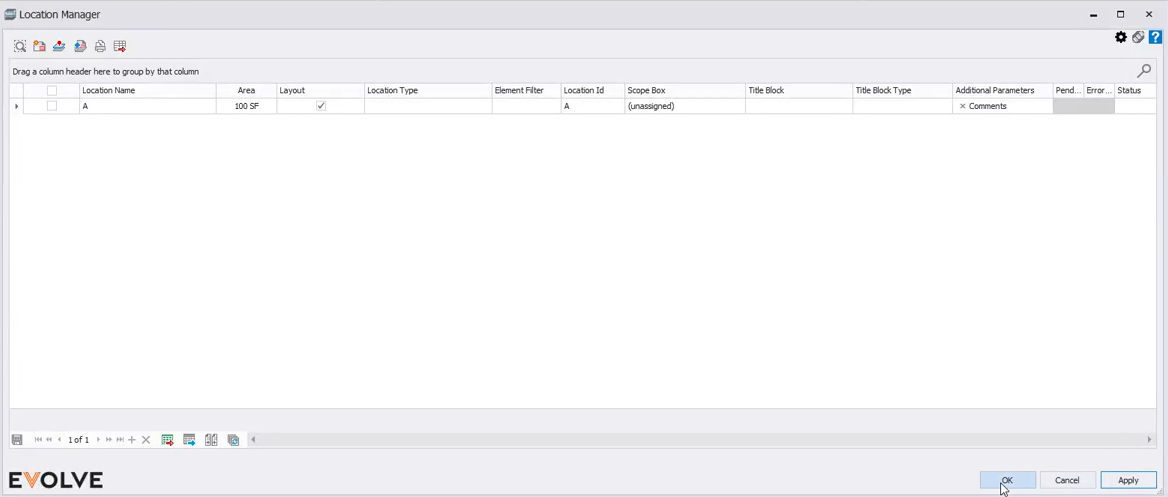

Tool Palette buttons
- Locate Element - used to locate a single element in the model. If the selected element is in the currently active view, Locate Element will zoom to and display the element in fullscreen. If the selected element is not in the currently active view, Locate Element will allow Revit to find the element.
- Generate Sheets - Creates sheets for selected locations.
- Assign Level - used to apply the Location value of the eV_LBS_Id shared parameter to each component within the selected locations.
- Open Sheets - displays sheets for selected locations if the sheets have been generated.
- Create View/Sheet Set - produces a View/Sheet Set.
- Export Data - exports the grid as current displayed in an .xlsx or .csv format.

Grid Columns
- Location Name - used to apply a label to a location.
- Layout - when checked, Layout = Yes, activating the location and indicates that the location contains modeled elements while the others of the same type do not.
- Location Id - used to define the ID of the location.
- Foresite Location - displays Foresite locations that can be mapped to Revit locations.
- Element Filter - selects only the elements that adhere to the defined ruleset that will be included in the location.
- Area - displays the square area of a location to the nearest whole foot.
- Status - a menu of the available location statuses defined in Location Settings.
- Scope Box - used to define the scope box the location is associated with.
- Location Type - user-defined values that help categorize the various kinds of locations contained within the model.
- Title Block - defines the title block used when creating location sheets.
- Title Block Type - Lists the available types contained with the Title Block family.
- Additional Parameters - Users can add one or more parameters, each of which will be automatically assigned to the specified location name.
TIP: some column headers may not appear in the default view, How to restore hidden columns for more information

Record Navigator buttons
- Add - used to add a new row to the grid.
- Delete - used to delete selected row(s).
- Export Grid - exports the grid as currently displayed to Excel.
- Send to Data Tables - send all displayed columns and their values to Data Tables.
- Bulk Update - allows for the values in multiple rows to be revised at once.

