Location Settings
Location Settings

Summary
Location Settings gives ultimate control to location data. This feature allows control and creation of location status’ in addition to filtering, coloring, and dozens of options to customize location views, schedules, and sheets.
- eVolve tab ⮞ Resources panel ⮞ Settings menu ⮞ Location Settings button


Window Overview
Location Settings tab
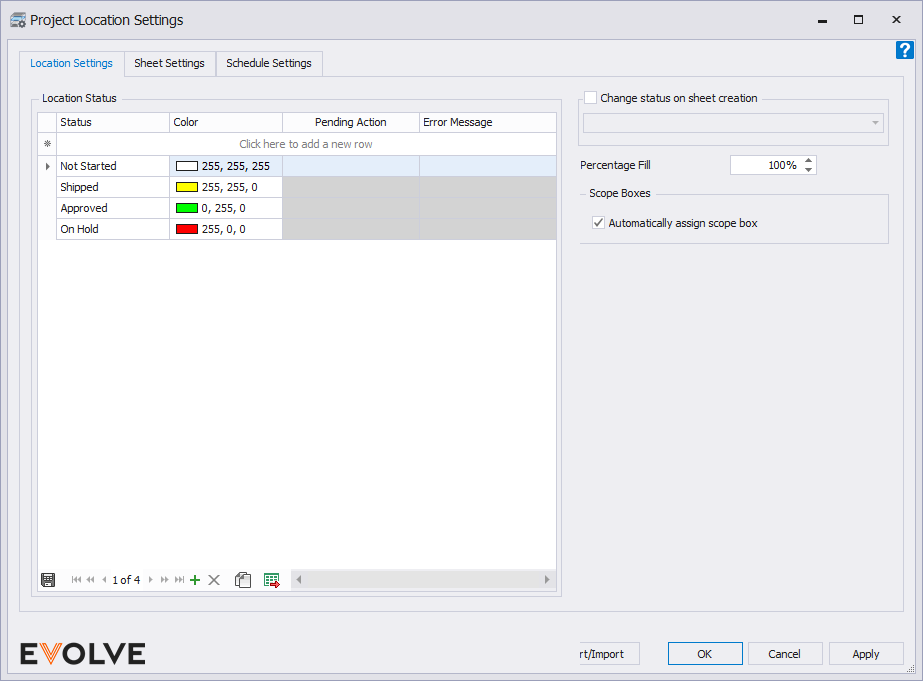
- Location Status panel - The Location Status panel allows users to add and define any status when a sheet is created. Simply enter a status parameter and select the color to apply that will be visible in the Location Breakdown manager.
- Change Status on Sheet Creation panel - When a new sheet is created, the status selected in the drop-down menu will be applied to the sheet's status field.
- Percentage Fill - applies to overlapping locations and determines when to concatenate values.
- Scope boxes panel
- Automatically assign scope box checkbox - when checked, the location’s view will match the rotation of the scope box in which the location is contained.

