Disabling Mechanical Properties
Disabling Mechanical Properties

Summary
Disabling Mechanical Properties allows the user to reduce the number of Shared Parameters that are associated with a project.
- eVolve tab ⮞ Resources panel ⮞ Settings button ⮞ Workstation Settings
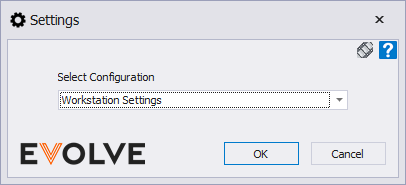

Usage
- From the eVolve ribbon, in the Resources panel, click Settings and select Workstation Settings
- On the Enable Mechanical Properties box, select/deselect the checkbox to enable or disable Mechanical Properties

Window Overview

- Enable Mechanical Properties - If unchecked, Mechanical properties will not be added to your Shared Parameter File at the specified location
- Shared Parameter File Location - Used to specify a path to the shared parameter file used in the eVolve Mechanical application.
IMPORTANT: Do not set this path to Program Files or Program Data, users must have full admin rights to the location set in this settings

Tips and Tricks
- Turning off Mechanical Properties will disable the use of EVOLVE Mechanical Properties. It is recommended that in most cases Mechanical Properties should remain turned on


